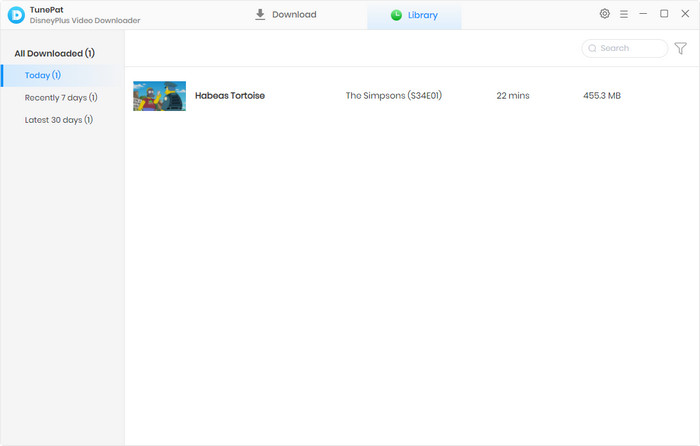User Guide

TunePat DisneyPlus Video Downloader is designed to download Disney+ movies and TV shows in MP4 or MKV format, enabling users to watch videos offline on any device. With TunePat DisneyPlus Downloader, you will get high-quality videos with multi-language audio tracks and subtitles preserved. It is easy to use, and you can download Disney+ videos with just a few steps. Read below to learn how to use this powerful tool.
![]() Get PDF User Manual of TunePat DisneyPlus Video Downloader for Windows
Get PDF User Manual of TunePat DisneyPlus Video Downloader for Windows
If you are using the Mac version, please read the User Manual for Mac.
TunePat offers a free trial version that allows you to download the first 5 minutes of each video. You need to register TunePat to download the whole videos. Here is how to register TunePat DisneyPlus Video Downloader on a Windows PC.
Step 1 Launch TunePat DisneyPlus Video Downloader on your Windows PC. Click on the key icon ![]() to open the registration window, as shown below. Alternatively, you can click the "Menu" button and choose "Register" in the drop-down menu.
to open the registration window, as shown below. Alternatively, you can click the "Menu" button and choose "Register" in the drop-down menu.
Step 2 Copy and paste the registration email and code you received into the registration popup window. Then confirm by clicking the "Register" button.
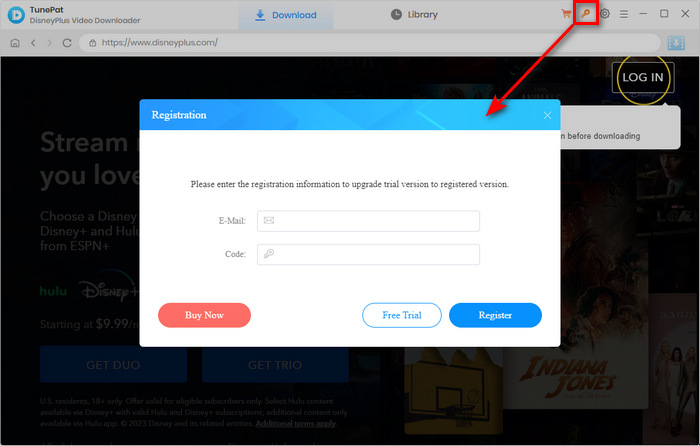
Note: The registration information is case-sensitive. Please make sure no blank spaces are entered.
Step 1 Run TunePat DisneyPlus Video Downloader on your Windows PC, and you will see the built-in Disney+ web player, prompting you to sign into your account. Follow the instructions to enter your Disney+ account information.
Note: TunePat will not take any information out of your account.
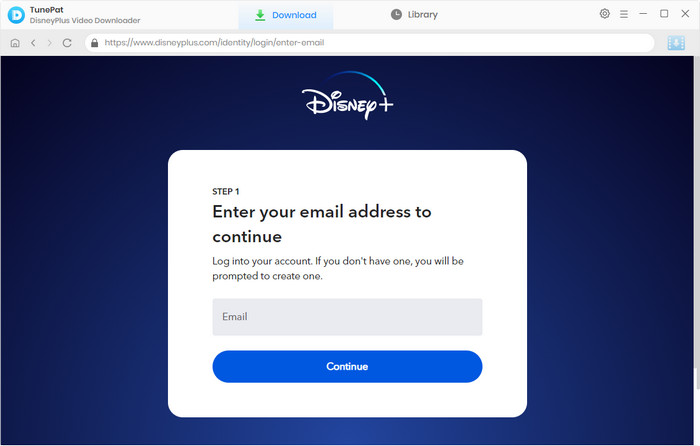
Step 2 Click on the "Settings" ![]() button in the upper right corner to open the settings popup. Choose a video format (MP4/MKV), video quality (High, Medium, or Low), and select the language of audio tracks and subtitles, and more.
button in the upper right corner to open the settings popup. Choose a video format (MP4/MKV), video quality (High, Medium, or Low), and select the language of audio tracks and subtitles, and more.
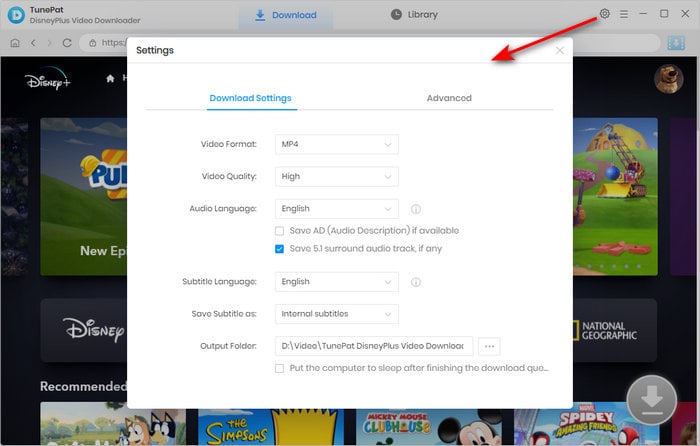
Step 3 Find the video you want using the built-in Disney+ web player and open the video description page. You can use the search function to locate it accurately. Alternatively, you can enter the video link or name into the search bar on TunePat. Once you have found your desired video, click on the "Click to download this title" arrow ![]() .
.
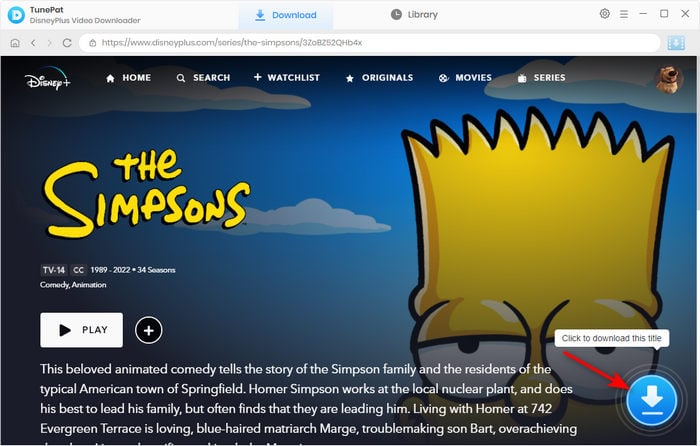
Step 4 After clicking, you need to select specific advanced download settings for the selected videos, including video quality, audio track, and subtitle.
If you are downloading movies, you will get the options directly after clicking on the arrow. But if you are downloading TV shows, you need to choose your desired season and episodes first, then click on the "Advanced Download" button to access the options.
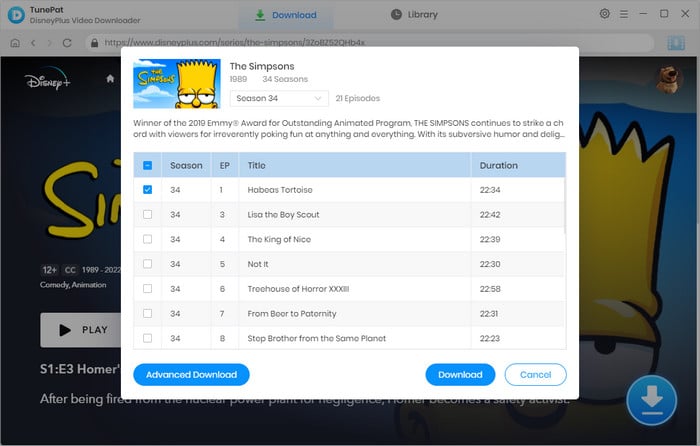

Step 5 Simply start the download progress by clicking on the "Download" button. If you want to download more videos, repeat the process to add other videos to the download queue. TunePat will automatically start a new download after finishing the last one.
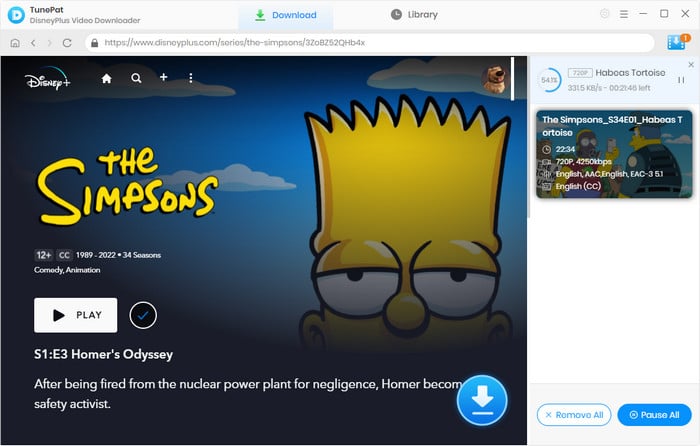
Step 6 After downloading, you can click on the "Library" tab to find the well-downloaded videos.