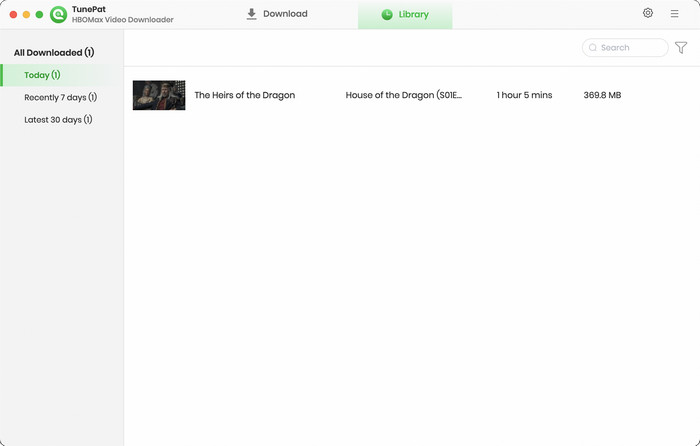User Guide

TunePat HBOMax Video Downloader is the most suitable tool for you to download and watch Max videos offline on Mac. It can download Max videos in MP4 or MKV format with multilingual audio tracks and subtitles kept. All the downloads will be stored on your devices forever, you can freely play them at your leisure or share them with your friends or family.
![]() Get PDF User Manual of TunePat HBOMax Video Downloader for Mac
Get PDF User Manual of TunePat HBOMax Video Downloader for Mac
➤ If you are using the Windows version, please read the User Manual for Windows.
TunePat HBOMax Video Downloader comes with a user-friendly and straightforward UI that is improbable to give you any challenges. Just follow the guide below to unlock the full version. To start with, please make sure you've installed the latest version with the latest improvement added.
Step 1 Run TunePat HBOMax Video Downloader on Mac and click on the "Key" icon to open the registration window as below.
Step 2 Then copy and paste the registration Email and Code you received into the registration popup window.
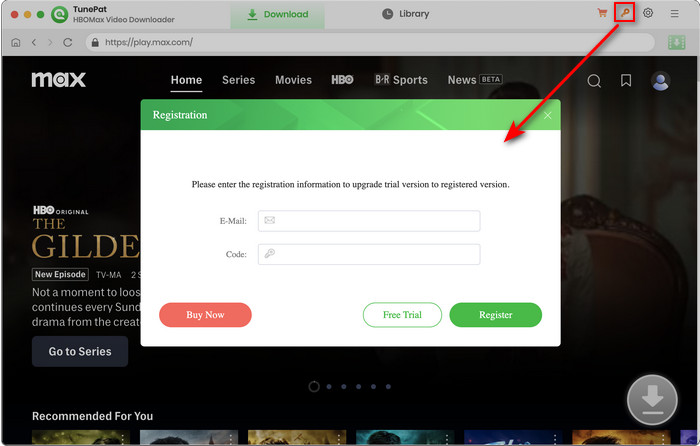
Note: The registration information is case sensitive. Please do not leave space at the beginning or end of the registration information.
Step 1 Run TunePat HBOMax Video Downloader. You will see the built-in Max web player. Please follow the indicates to sign in with your Max account.
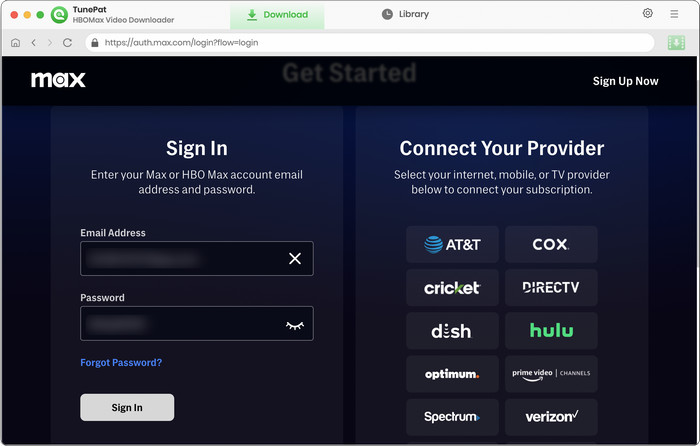
Step 2 Now, open the "Setting" window by clicking the gear icon on the upper right corner to choose your desired output format (MP4/MKV), output quality (High, Medium, Low), output path, and the language of audio tracks and subtitles.
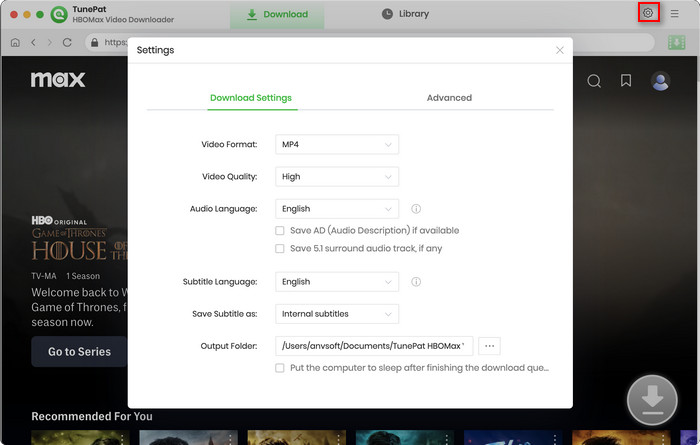
Step 3 Browse to find the movie or TV show you want. Open it. Click on the green downward arrow icon ![]() named "Click to download this title".
named "Click to download this title".
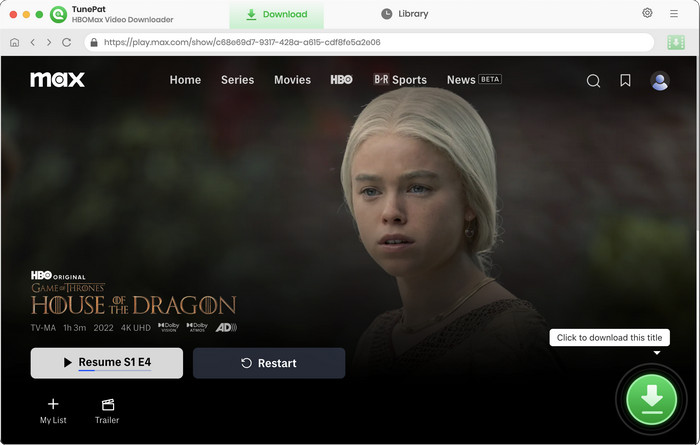
Step 4 TunePat then will allow you select specific video resolution, audio track, and subtitle for the current videos.
If you are downloading TV shows, you will be directed to select season and episodes from the pop-up window first. Clicking on the "Advanced Download" button will take you to choose video quality and make other selections.
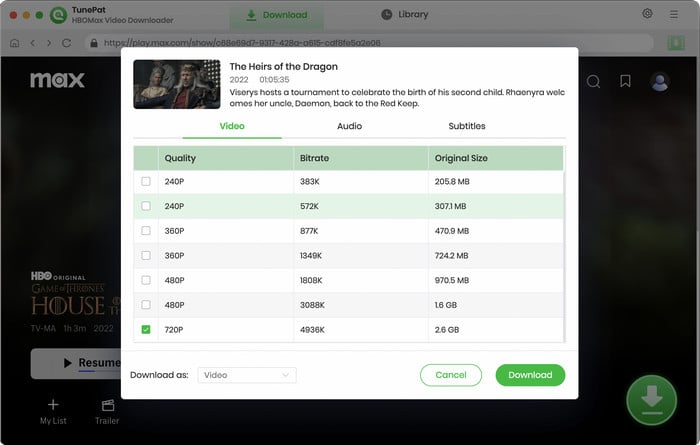
Step 5 Next, tap on "Download" to start downloading the videos to your device. To add more videos to the task list, you need to repeat the adding action. TunePat will automatically start a new download after the previous one.
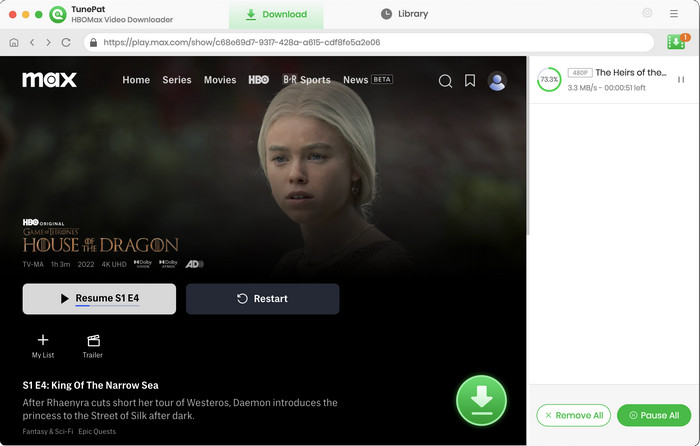
Step 6After downloading, click the "Library" tab to check the downloaded history. Click the file icon to find the output file from the local drive.