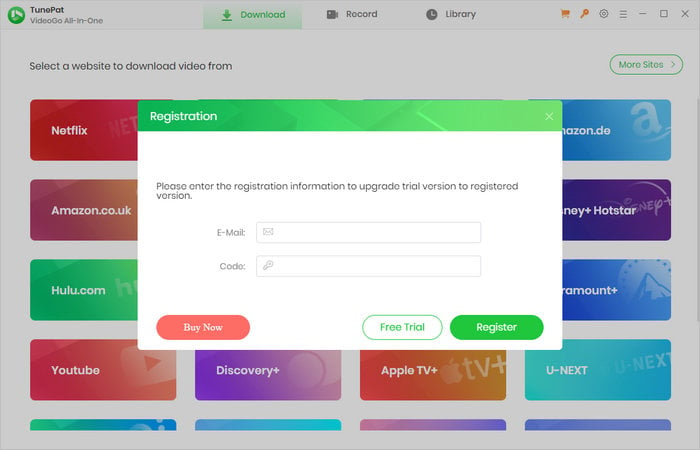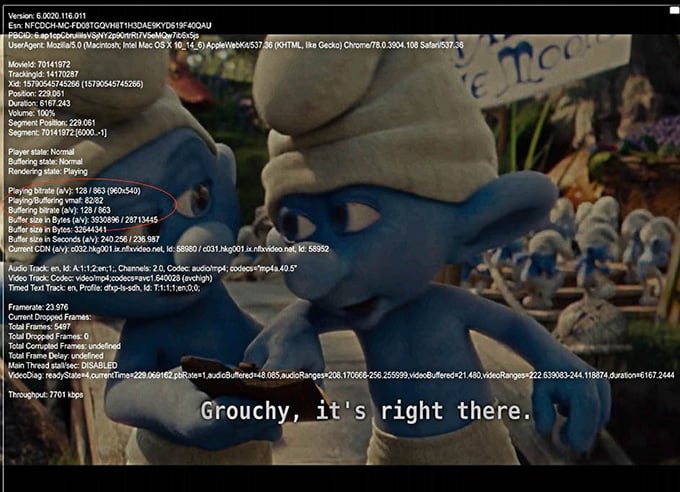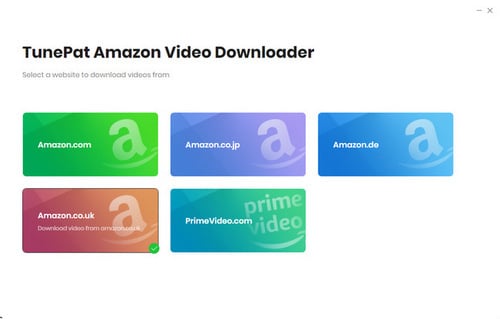When you download videos from Netflix, Disney+, Hulu, HBO Max, Paramount+, or Discovery+, the errors may be caused by unstable internet or download time-out. Please try to download the videos again when the network is stable.
When you get "Failed 6200" while downloading Amazon videos, please try this solution. Firstly, please check your internet connection. And then click on the video's title on TunePat, the video will be shown in a pop-up web browser. Please check if the video can be played normally in the web browser. If it is a paid video, please purchase the video firstly.
If the video cannot be played, please try to switch to a different website (country/region) in the "Settings" window.
- * For United Stated, select "Amazon US"
- * For Germany, select "Amazon German"
- * For Japan, select "Amazon Japan"
- * For United Kindom, select "Amazon UK"
- * For France, India, Canada, and others, select "Prime Video"
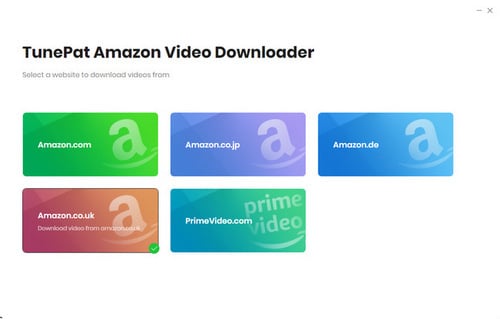
It may also cause "Failed 6200" if you search for the same titles frequently and download them in batch. In this case, please reduce search frequency and try to search for the content by URLs later.
If you have tried all the above but still get the same error, please send all details of the problem and the latest log files of TunePat to the support team via email.
![]() icon to open the registration window. The license will be emailed to you within minutes. Please make sure you entered a valid email address when purchasing the license.
icon to open the registration window. The license will be emailed to you within minutes. Please make sure you entered a valid email address when purchasing the license.