

TunePat DisneyPlus Video Downloader
Disney Plus is primarily known for its vast library of Disney content, as well as a selection of popular titles from Marvel, Star Wars, and more. In addition to the massive content, it also offers the greatest convenience for subscribers to stream the content. This service can be accessed on a variety of devices, including smartphones, tablets, computers, and TVs. And streaming Disney Plus on a big screen with friends at home is the best way to go. This article mainly talks about how to watch Disney Plus videos on TV.
There are several ways to watch Disney Plus on TV, depending on the type of TV you have. If you have a smart TV, no matter whether it is manufactured by Samsung, LG, Sony, or others, you can typically just log in to your Disney Plus account and start streaming. If you have a more traditional TV or the Disney Plus app is not supported on your non-smart TV, you may need to connect your TV to a streaming device such as a Roku or Amazon Fire TV Stick. If you want to watch Disney Plus on TV offline, then you can try the third method, which is to download Disney Plus on the computer by using a downloader such as TunePat DisneyPlus Video Downloader and then connect your computer to the TV. The three methods will be introduced separately in the following, and no matter how you watch Disney Plus on your TV, you're sure to enjoy all the great content it has to offer.
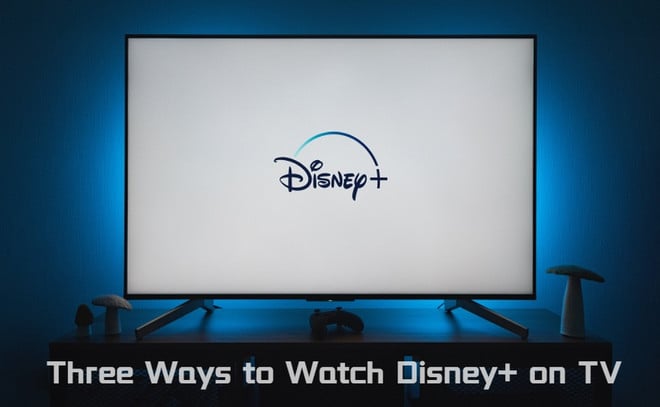
The easiest way to watch Disney Plus on TV is using the Disney Plus app. Nowadays, the Disney Plus app is available on most smart TVs of any kind, like Philips, Samsung, LG, and Panasonic TVs. You can check the supported devices on Disney Plus. If the Disney Plus app is not yet installed on your TV, you can download it from the App Store on your TV. Let’s take the Samsung smart TV as an example. For the best viewing experience, please make sure your TV is running the most recent version of its operating system.
Step 1 Find the Apps icon on your TV’s home screen and open it. Select the search icon on the app screen and enter “Disney+” using the on-screen keyboard. When the Disney Plus app shows up, select it and then select the “Install” button to install the app on your TV.
Step 2 Once installed, open the Disney+ app, and log in with your Disney Plus account. Now you can stream Disney Plus content on the TV.
Please note that not all TV models from the above brands support the Disney Plus app. For Samsung Smart TVs, the Disney Plus app is available to download on Samsung Smart TVs that are manufactured from 2016 to the current lineup. In addition, some TV models have Chromecast built-in, which you can also use to stream Disney Plus content from your Android or iOS mobile devices to a TV.
Step 1 Make sure the Google Home app is installed on your mobile device and updated to the latest version.
Step 2 Make sure your mobile device and the TV are connected to the same Wi-Fi network.
Step 3 Open Disney Plus app on your mobile device and log in to your account.
Step 4 Browse and find the video you want to play and then press "Play" icon. Then select the Chromecast icon at the top of the screen and choose your TV from the list of available devices.
If your TV doesn’t have it built-in, you can buy a Google Chromecast or other streaming devices and connect it to your TV. Or you can try the third method to download videos to watch offline on TV.
If you have a non-smart TV, using a streaming media device like Amazon Fire TV, Roku, and Apple TV, is also a good option to access Disney Plus on your TV. You can plug a streaming device into the HDMI port in the back or side of your TV set and access Disney Plus through the app on the streaming device. In addition, if you have a gaming console such as an Xbox One or PlayStation 4 and 5, you can also watch Disney+ content by downloading the app on your console and logging in with your account. Getting and watching Disney Plus on a streaming device or game console is basically the same as on a smart TV.
Supported Gaming Consoles and Streaming Devices:
Unlike the two methods above, the third method is to download Disney Plus videos on your computer and then watch them offline on the TV. But the problem is how to save Disney Plus videos on the computer. As we all know, Disney Plus offers the download function but it is only available on the Disney Plus app for mobile devices. And the downloaded files are saved in a proprietary format, which makes the videos inaccessible outside of the Disney Plus app. Thus, the main task is to unlock the device restriction and download Disney Plus videos in a common format.
This is where TunePat DisneyPlus Video Downloader comes into play. This powerful tool can help you download Disney Plus movies and shows from the web browser and save videos in MP4 or MKV format. Especially, it allows you to directly play the downloaded videos on the computer without the Disney Plus app. Also, it’s free to transfer the downloaded videos to any device, so you can easily play Disney Plus videos on your TV.
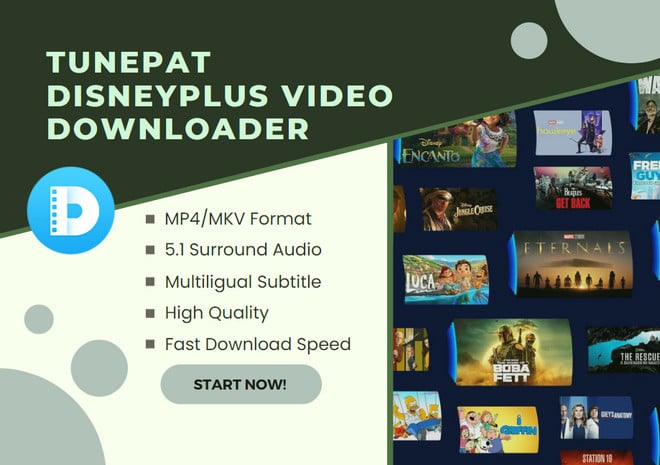
TunePat DisneyPlus Video Downloader is an efficient video downloader that can save Disney Plus videos to your computer while also preserving audio tracks and subtitles in multiple languages. You can save 5.1 audio if it is available and download subtitles as internal subtitles, external subtitles, or hardcode subtitles as needed. Besides, TunePat DisneyPlus Video Downloader supports batch download mode. When you download TV shows, you can add all episodes to download with one click. And the hardware acceleration function can make all your selected videos downloaded at a fast speed. Once Disney Plus videos have been downloaded, you just need to connect your computer to the TV and start enjoying the downloads.
In addition to watching Disney Plus offline on the computer or TV, this is also a great option if you want to watch Disney Plus videos while you're on a long car ride or if you're going to be somewhere without an internet connection. All videos downloaded by TunePat can be freely transferred to your phone, a USB drive or other devices, letting you play your downloads anytime and anywhere. If you are interested in this powerful tool, download it and follow the below steps to save Disney Plus videos on your computer. TunePat DisneyPlus Video Downloader works on Windows 7, 8, 10, 11, and macOS 10.15 and higher.
Step 1 Log in to Disney Plus
Launch TunePat DisneyPlus Video Downloader on your computer, input letters or a word into the search bar, and hit “Enter”, TunePat will ask you to log in to Disney Plus. Please enter your email address and password as required. After that, you need to select a profile to access the service, please do not choose a “Kids” profile.
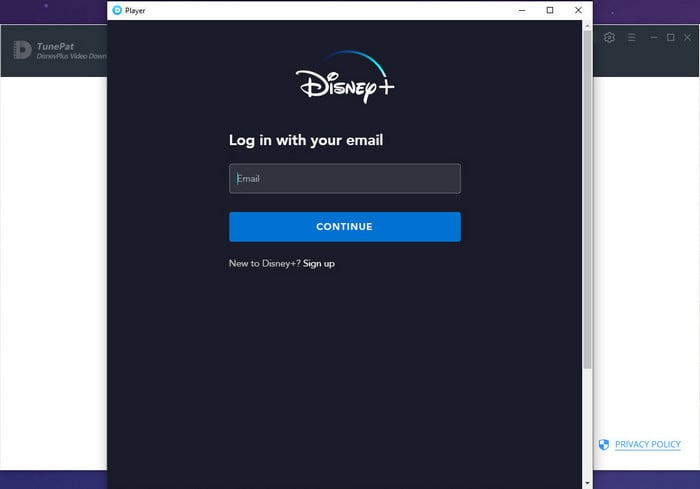
Step 2 Search for Disney Plus Videos
Once logged in, TunePat will automatically search for videos based on the information you entered in the last step. Reenter a video’s name or copy the URL of the video from the Disney Plus website and paste it to the search bar, and hit “Enter”, the search results will be shown below the search bar.
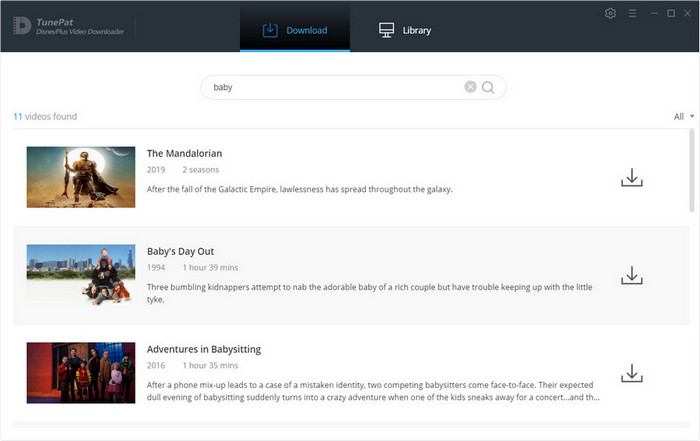
Step 3 Select the Output Settings
Open the “Settings” window by clicking the ![]() icon on the top right corner. You can set the video format (MP4/MKV) and video quality (High, Medium, Low), and select audio and subtitles languages. In addition, in the “Advanced" tab, you can choose to download videos in H.264 or H.265 version, and enable hardware acceleration if available.
icon on the top right corner. You can set the video format (MP4/MKV) and video quality (High, Medium, Low), and select audio and subtitles languages. In addition, in the “Advanced" tab, you can choose to download videos in H.264 or H.265 version, and enable hardware acceleration if available.
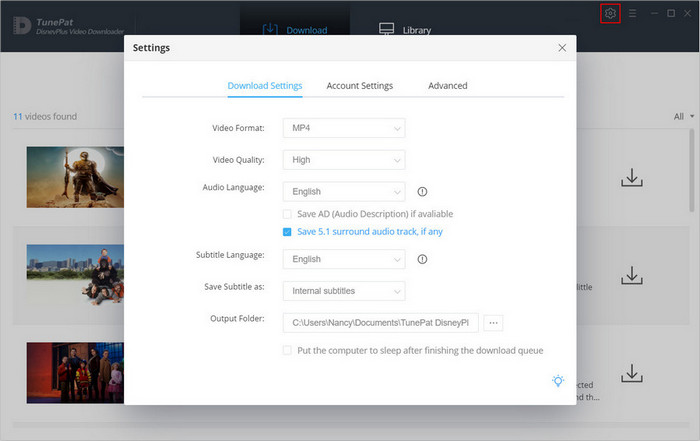
Step 4 Advanced Settings for Audio, Subtitles, and Video Quality
When you download a movie, click the ![]() icon next to the
icon next to the ![]() icon when downloading a movie, you will see a new settings window where you can choose the specific video quality (from 480p to 720p) with different bitrate and sizes. Also, you can choose audio tracks and subtitles as you need.
icon when downloading a movie, you will see a new settings window where you can choose the specific video quality (from 480p to 720p) with different bitrate and sizes. Also, you can choose audio tracks and subtitles as you need.
To choose the advanced download settings for TV shows, click the ![]() icon first and select the season and episodes that you want to download. Then click the “Advanced Download” button on the bottom left corner to open the corresponding settings window.
icon first and select the season and episodes that you want to download. Then click the “Advanced Download” button on the bottom left corner to open the corresponding settings window.
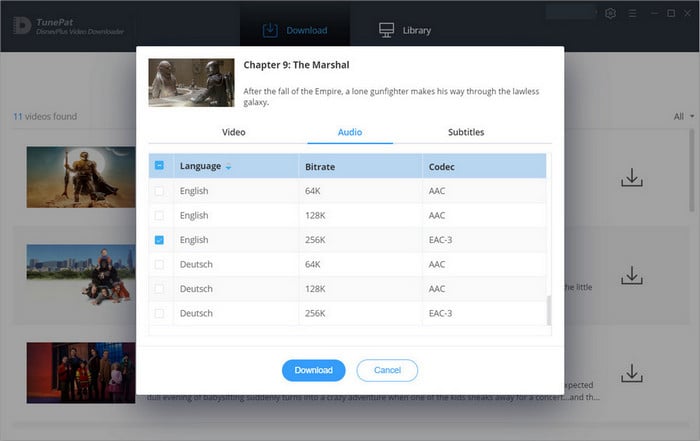
Step 5 Download Disney Plus Video to the Computer
Finally, click the “Download” button, TunePat will start downloading videos at a fast speed. All selected videos will be shown on the right side of the program and will be downloaded one by one. You can cancel or resume the downloads at any time. During the download process, you can continue adding videos to the download list.
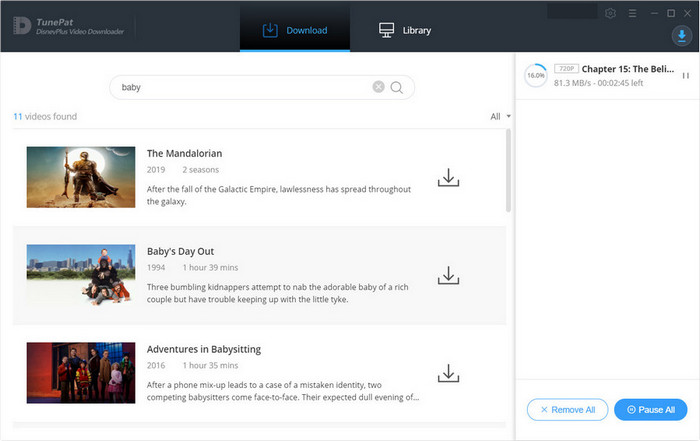
Step 6 Connect Your Computer to the TV for Playback
Once downloaded, you can find the downloaded videos in the "Library" tab or go to the output folder by clicking the “Folder” icon. Next, connect your computer to your TV via an HDMI cable. Finally, select a video and start playing it on your TV. If you have other work to do on your computer, downloaded videos can also be copied to a USB drive, which can then be plugged into the TV for playback.
Which method you use to watch Disney Plus videos on your TV will depend on your individual needs and preferences. However, all three of these methods are easy to use and will allow you to enjoy all of your favorite Disney Plus content on the big screen. Especially, if you want to watch Disney Plus videos freely on any device, the third method is much more effective. By using TunePat DisneyPlus Video Downloader to download videos in MP4 or MKV format, you are able to watch Disney Plus videos offline on computers, TVs, phones, as well as various media players. More importantly, all downloaded videos will never expire. You can watch them offline at any time even after your Disney Plus subscription ends.
Note: The free trial version of the TunePat DisneyPlus Video Downloader has the same features as the full version, but it only enables you to download the first 5 minutes of each video. To unlock the limitation, you are suggested to purchase the full version.