

TunePat DisneyPlus Video Downloader
Disney Plus is a new streaming service that offers a ton of great content, but what if you want to download some of that content to watch offline? Thanks to the download function, you can download Disney Plus videos on up to 10 devices to watch when you are offline. But, please pay attention that you are only allowed to download videos to your mobile devices, which have limited storage capacity. So you may be wondering if Disney Plus downloads can be stored on an external drive, such as a USB drive. You are lucky to find this tutorial. Here we will explain how to download Disney Plus movies and shows to a USB drive.
Saving DisneyPlus to a USB drive not only helps you store your favorite videos forever and enjoy them anytime but also allows you to take Disney Plus videos with you wherever you go and watch them offline on any device. Plus, you can share the downloaded videos with others who don’t subscribe to Disney Plus. However, no matter the reason that you want to save Disney Plus videos to a USB drive, you cannot ignore the fact that Disney Plus downloads are protected from moving to other devices due to the constraints of the platform. When you download videos from the Disney Plus app, you cannot find the downloaded files on your device other than in its app, let alone move them to a USB drive. Thus, the primary task, and the key to getting out of this mess, is to unblock the limitations. So, here we introduce a master video downloader called TunePat DisneyPlus Video Downloader, which can download massive content from Disney Plus with a compatible file format. Now, let’s show you what TunePat is and how to use it to download Disney Plus videos and save them to a USB drive.
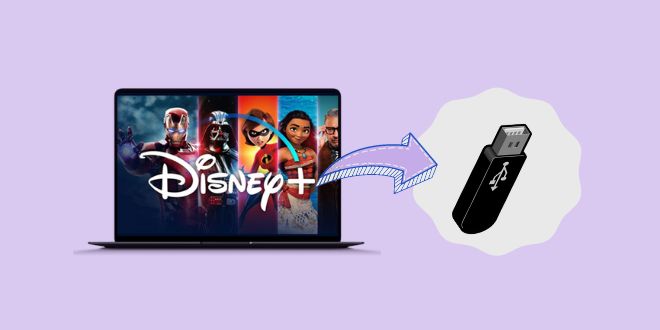
TunePat DisneyPlus Video Downloader is a simple yet efficient video downloader that supports downloading movies and TV shows from the Disney Plus website, and saving videos in MP4 or MKV format so that you can stransfer the downloads to any device you want. Taking advantage of the smart search feature, it is flexible to find Disney Plus content using the video name or keywords or the URL copied from the Disney+ web player. As for the output settings, TunePat offers the option to download multiple languages of audio tracks and subtitles and save subtitles as internal subtitles, external subtitles, or hardcode subtitles. Besides, it is able to download Disney Plus videos with codec of H. 264 and H. 265. Once downloaded, you can directly move the downloaded videos to a USB, mobile phone, tablet, etc.
TunePat VideoGo All-In-One is also a great option. In addition to Netflix, it also supports Amazon Prime, Disney+, Hulu, HBO Max, Facebook, Twitter and more. All the downloads will be saved in MP4 or MKV format! Learn More >>
Key Features of TunePat DisneyPlus Video Downloader
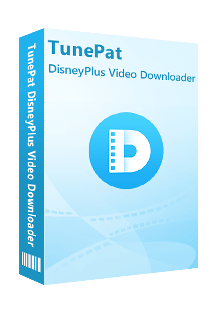
TunePat DisneyPlus Video Downloader
 Download HD movies and TV shows from Disney+.
Download HD movies and TV shows from Disney+. Save Disney+ video in MP4/ MKV format.
Save Disney+ video in MP4/ MKV format. Keep multi-language audio tracks and subtitles.
Keep multi-language audio tracks and subtitles. Download Disney Plus videos at a fast speed.
Download Disney Plus videos at a fast speed.In this part, we will introduce how to use TunePat DisneyPlus Video Downloader to download Disney Plus videos to your computer and then you can move the downloaded videos to your USB drive. So please download TunePat on your computer and follow the steps below.
Step 1 Sign into Disney Plus Account on TunePat
Launch TunePat DisneyPlus Video Downloader and you need to log in to Disney Plus first. Type any character into the search bar and click the magnifying glass icon, you will see the login window pop up, please enter your email and password to access Disney Plus. After logging in, delete what you entered in the search bar.
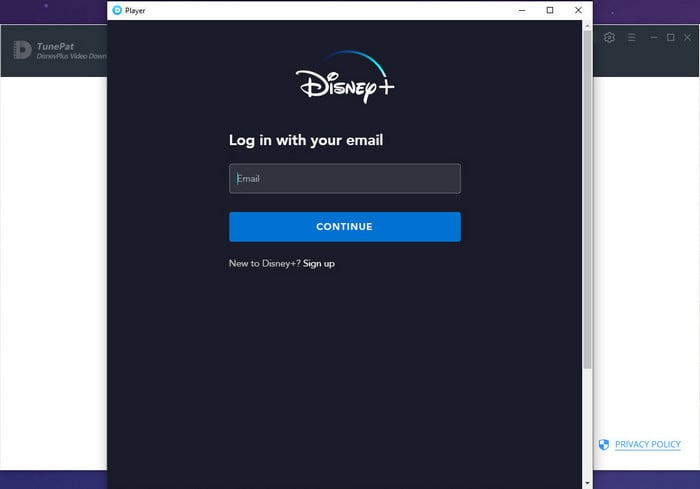
Step 2 Search for Disney Plus Video
Enter the name or keyword of the video that you want to download and press the "Enter" button on the keyboard, TunePat will start searching for the content. Or you can copy the video’s link from the Disney Plus web player, TunePat will directly find the target video for you.
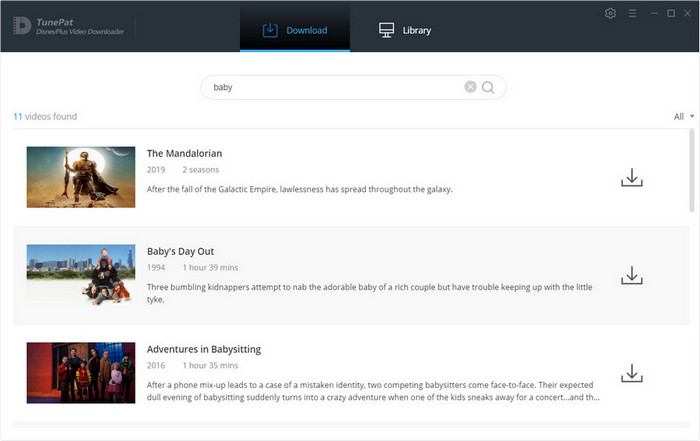
Step 3Set the Output Format, Video Quality, and More
Click the gear icon on the top right corner of the screen to open the "Settings" window. Here you can set the video format, video quality, audio language, subtitles language, and others in the "Download Settings" tab. Then, move the "Advanced" tab, you can choose to download videos in H. 264 mode or H.265 mode as needed.
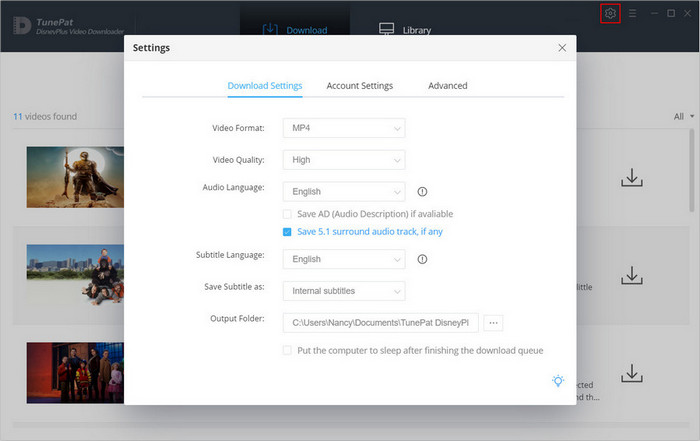
Step 4 Choose the Advanced Download Settings
In addition to the above settings, TunePat also allows you to select the specific output settings for certain videos. If you are downloading a movie, there is an "Advanced Download" icon next to the "Download" icon, click it and individually choose the video quality, audio tracks, and subtitles from the pop-up window. When downloading a TV show, click the "Download" icon and select the episodes that you want to download from the pop-up window, and the "Advanced Download" button is located at the bottom left corner of the window.
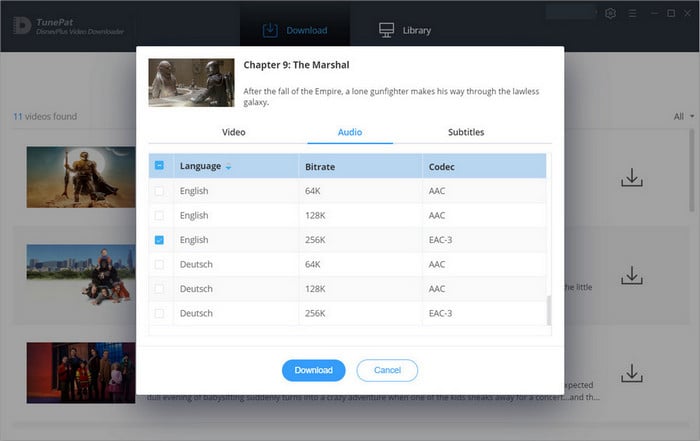
Step 5 Start Downloading Disney Plus Video
Now, you can download videos by clicking the "Download" button. You can add a season of a TV show to download with one click and add other movies or shows when the program is downloading the selected videos. Once downloaded, move to the "Library" tab, you will find all the downloaded videos. You can also find them in the output folder.
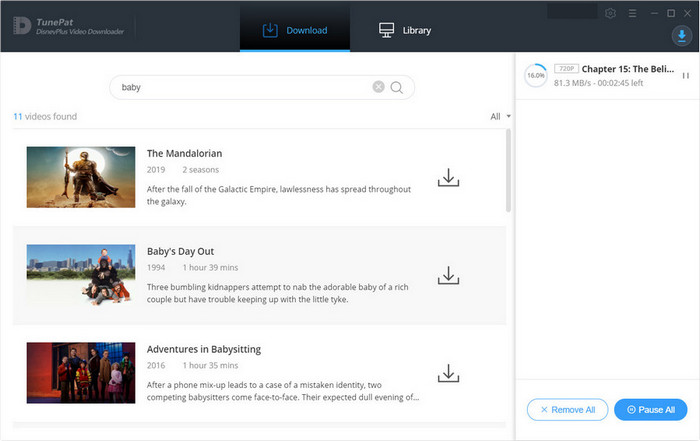
Step 6 Move Disney Plus Video to USB Drive
The last step is to move the downloaded videos to your USB drive. Plug in your USB drive to your computer and find the drive. Then you can move the files from your computer to the USB drive.
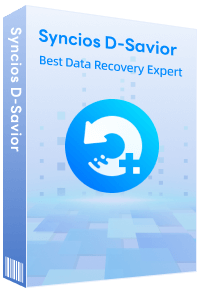
Syncios D-Savior is a data recovery software. It helps you recover data from formatted disks, damaged drives, USB drives, emptied Recycle Bins, lost partitions, and external devices. It supports recovery of more than 1,000 file types, including photos, videos, audios, documents, etc. Learn More >>
There are some great benefits to downloading Disney Plus videos to a USB drive. No need to worry about streaming or internet connection issues. Just pop in your USB drive and enjoy the show. To make the downloaded videos still playable after saving on the USB drive, it is crucial to use TunePat DisneyPlus Video Downloader to download Disney Plus videos in MP4 or MKV format. And with TunePat, you can freely move the downloaded videos to any device you want.
Note: The free trial version of the TunePat DisneyPlus Video Downloader has the same features as the full version, but it only enables you to download the first 5 minutes of each video. To unlock the limitation, you are suggested to purchase the full version.
What You Will Need
New Release
Hot Tutorials
What We Guarantee

Money Back Guarantee
Refunds available within 5 or 30 days under accepted circumstances.

Secure Shopping
Personal information protected by SSL Technology.

100% Clean and Safe
100% clean programs - All software are virus & plugin free.