

TunePat DisneyPlus Video Downloader
Like the other streaming services, Disney Plus offers the download function on the mobile app. That is convenient for subscribers to enjoy highlights from Disney Plus at any time of the day without the need to be connected to a Wi-Fi network. The platform allows you to download all of the content from Marvel, Pixar, Star Wars, and original Disney content that are available on the service to your Android or iOS devices. When downloading videos, the downloaded files will be automatically saved to the internal storage of your Android or iOS devices. Since Disney Plus has no restriction on the number of titles that you can download, you need to think about the storage of your mobile devices. The good news is that you can change the download location to an external SD card to release your device’s internal storage.
One thing we need to mention is that you can’t find the downloads other than via the Disney Plus app. So when you insert the SD card on which Disney Plus videos are stored to another phone, all of the downloads are not available to play on the new device. You have to download the video again via the app on the new device. To help you reduce the download efforts, it is recommended to use a video downloader to download Disney Plus videos and save the video forever on the SD card. Even if you use the SD card on another device, all of your downloaded DisneyPlus videos are still available to play without limits.

Tunepat DisneyPlus Video Downloader can help you store Disney Plus videos to an SD card after downloading videos on the computer in MP4 or MKV format. It comes with a smart searching feature that is capable of searching for Disney Plus videos by name, keywords, or URL, and a fast download capability that can download a TV episode in 10 minutes. Besides, it offers options for selecting audio tracks and subtitles in many languages and even preserves 5.1 audio if available. By using TunePat DisneyPlus Video Downloader, you can download high-quality videos from Disney Plus on your computer, and you are free to move the downloaded videos to any device to watch offline. Now, let’s show you how to use TunePat to download Disney Plus videos. To begin with, please download and install the latest version of the program on your Windows or Mac computer.
Key Features of TunePat DisneyPlus Video Downloader
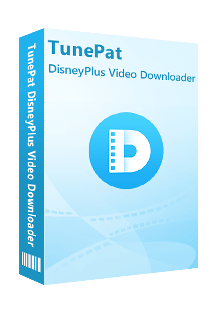
TunePat DisneyPlus Video Downloader
 Download HD movies and TV shows from Disney+.
Download HD movies and TV shows from Disney+. Save Disney+ video in MP4/ MKV format.
Save Disney+ video in MP4/ MKV format. Keep multi-language audio tracks and subtitles.
Keep multi-language audio tracks and subtitles. Download Disney Plus videos at a fast speed.
Download Disney Plus videos at a fast speed.Step 1 Sign in to Disney+
After launching the program, enter any word in the search bar and then press “Enter” on the keyboard. You will see a log-in window below. Please enter your Disney Plus account to let TunePat can access the Disney+ library.
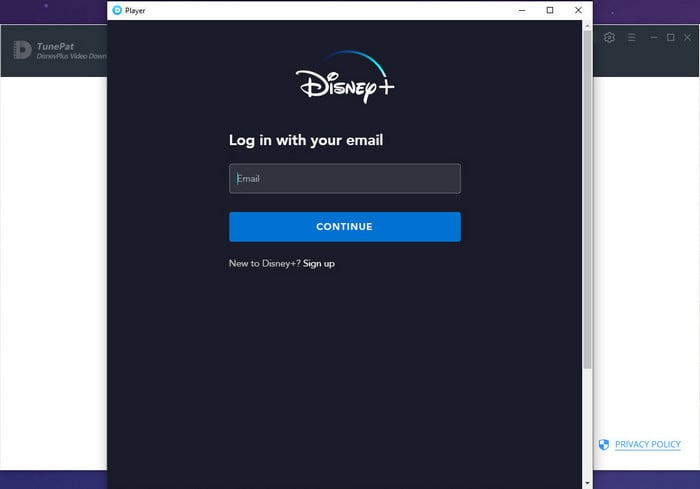
Step 2 Search for Disney Plus Video
You can search for Disney Plus videos by entering the name or URL of the videos that you want to download. For example, enter a video name and press the “Enter” button. TunePat will find some related videos for your reference.
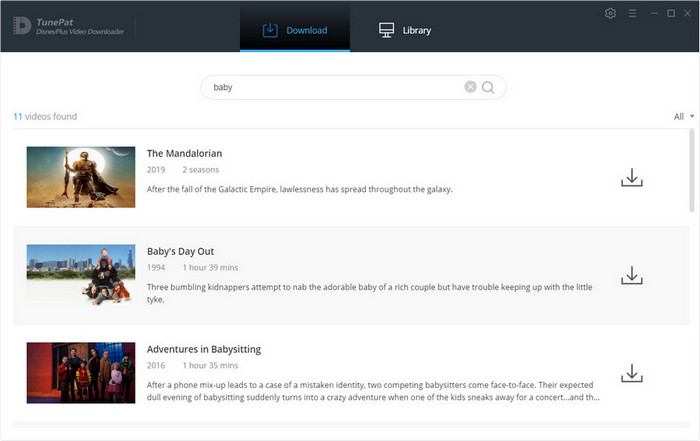
Step 3 Choose the General Output Settings
Click the gear icon on the top right corner of the program to choose the output settings. From here you can set the video format (MP4/MKV), video quality (High/Medium/Low), and choose the language of audio and subtitles. In addition, you can customize the output path for the downloads.
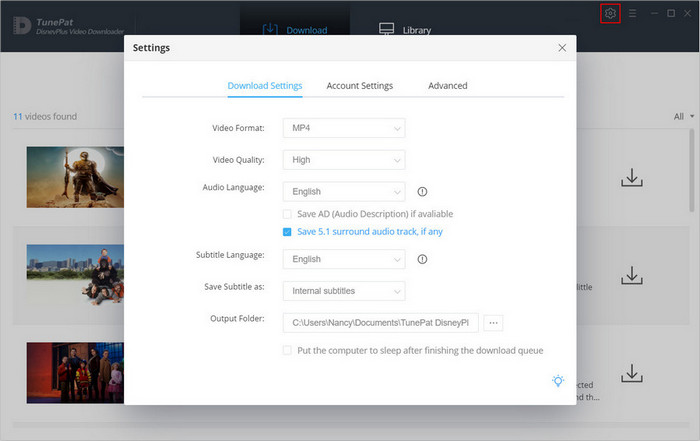
Step 4 Choose the Advanced Settings
If you want to choose a specific audio track or subtitle track for certain videos, you can change it in the advanced settings. For movies, the ![]() icon is next to the Download icon. For TV shows, you need to click the download icon first and select the season and titles you want to download, then click the “Advanced Download” button on the bottom left corner to choose the settings.
icon is next to the Download icon. For TV shows, you need to click the download icon first and select the season and titles you want to download, then click the “Advanced Download” button on the bottom left corner to choose the settings.
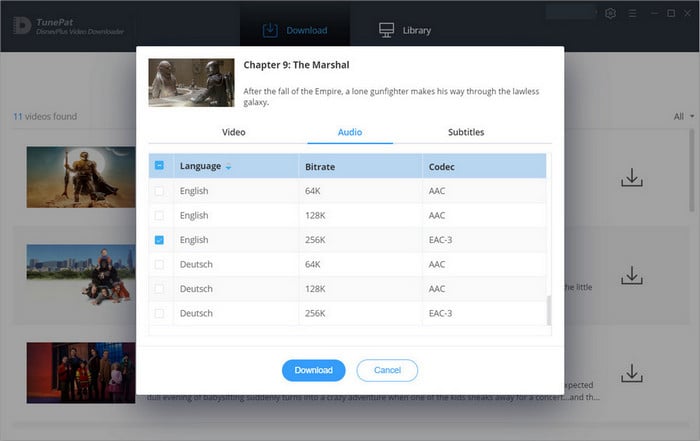
Step 5 Save Disney Plus Video to the Computer
After choosing the settings, click the "Download" button, the program will add all selected videos to the download queue and will download them one by one.
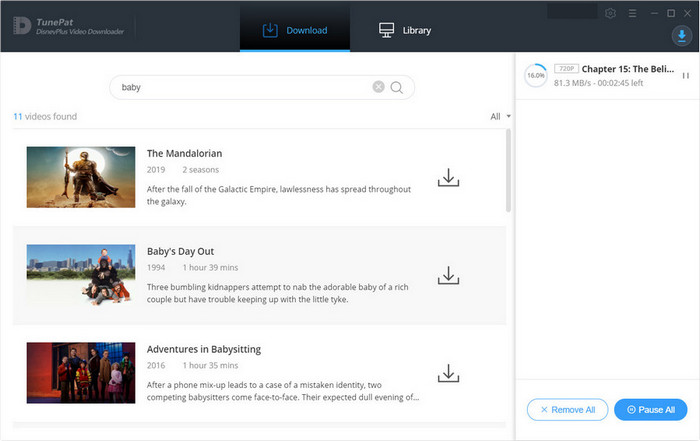
Step 6 Move the Downloaded Video to SD Card
Once all videos are downloaded, go to the "Library" tab, here you will find all downloaded videos. Or you can just navigate to the output folder where the downloaded videos are saved. Then, connect the SD card to your computer using an SD card reader. Directly copy and paste the downloaded videos from the computer to the SD card.
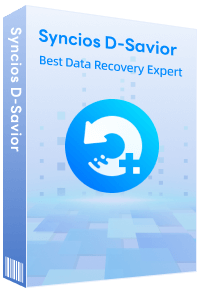
Syncios D-Savior is a data recovery software. It helps you recover data from formatted disks, damaged drives, emptied Recycle Bins, lost partitions, and external devices. It supports recovery of more than 1,000 file types, including photos, videos, audios, documents, etc. Learn More >>
Despite the fact that your mobile device has enough storage, it is still recommended to save Disney Plus videos to an SD card since it will not affect the memory capacity of your mobile phone. TunePat DisneyPlus Video Downloader can help you permanently save Disney Plus videos on an SD card and you don’t have to worry about the downloaded videos being inaccessible one day.
Note: The free trial version of the TunePat DisneyPlus Video Downloader has the same features as the full version, but it only enables you to download the first 5 minutes of each video. To unlock the limitation, you are suggested to purchase the full version.
What You Will Need
New Release
Hot Tutorials
What We Guarantee

Money Back Guarantee
Refunds available within 5 or 30 days under accepted circumstances.

Secure Shopping
Personal information protected by SSL Technology.

100% Clean and Safe
100% clean programs - All software are virus & plugin free.