

TunePat Amazon Video Downloader
![]() Home > Amazon Video Tips > Watch Amazon Video in 4K Resolution
Home > Amazon Video Tips > Watch Amazon Video in 4K Resolution
As one of the most popular video streaming services, Amazon Prime Video offers plenty of movies, TV shows, and Amazon Originals to stream. And it also supports 4K movies and shows. Unlike Netflix, which requires you to subscribe to a Premium plan to watch 4K or UHD videos, Amazon offers 4K HDR content to subscribers without an extra fee, except for some rental or purchased videos. Whether you have an Amazon Prime membership or subscribe to Prime Video standalone service, you can stream a variety of 4K content on Amazon Prime Video. Provided that you have a compatible device that supports playback of 4K content. This article will walk you through the requirements to watch 4K videos on Amazon Video, as well as how to find 4K content on Amazon Prime Video. In addition, while Amazon offers a large number of 4K content, not all videos are supported. There are some old videos that are only provided in HD or SD quality. if you want to improve the video quality, we will introduce a way in the last part of the article to help you upscale the video resolution to 4K or higher quality.
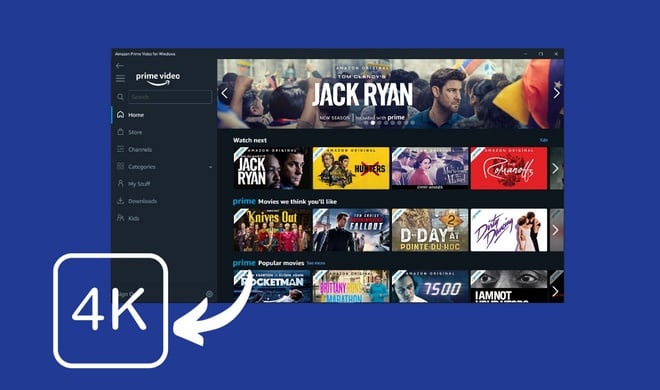
Assuming you already have an Amazon Prime subscription, in order to watch 4K video you need to have a device that supports 4K video playback. Such as a smart TV or monitor with 4K support. Besides, if you want to watch Amazon Video in 4K on TV through another device, it is required that this device support 4K content as well, like set-up boxes, streaming sticks, and game consoles. List of 4K supported devices:
If you want to watch Amazon videos in 4K on Windows or Mac laptops, you will be frustrated that you can only play movies and shows in HD quality due to copyright restrictions for those platforms. Don’t fret, we will show you how to get 4K videos on the computer in the later article.
In addition to having a correct device, the device also must support HDCP 2.2 content protection standards in order to play 4k content. And you'll need a high-speed internet connection. Amazon requires at least 15mbps for 4K streaming. If the network is poor, you cannot stream 4K videos even though your device supports 4K. All of these are the essential requirements to ensure you can stream 4K videos.
There are a few methods to find 4K movies and shows on Amazon Prime Video. Whether you stream Amazon Prime Video on a TV, mobile phone, or tablet, you can find 4K videos in the Amazon Prime Video app or through the web browser. Some titles will show the HDR logo next to selected titles. For rental or purchased videos, there will show the word "UHD" before the price on the video’s details page. Sometimes you cannot identify if the videos are 4K videos as the titles not indicates that at all. The following are two ways to find 4K videos on Amazon Prime Video.
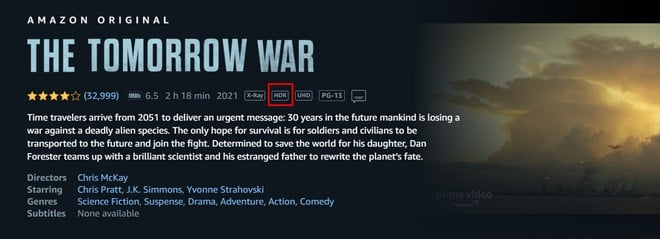
You can search for 4K videos in the Amazon Prime Video app and the search result will display hundreds of thousands of 4K videos. The annoying thing is that you have to browse through a long list of 4K videos looking for what you want to watch. And the label of 4K videos are also not consistent, some are "Ultra HD" while others say "4K” or “4K UHD”. You might be confused by these labels, but they are the same, indicating 4K videos. And UHD labeling is normally used on Amazon Prime Video content that can be rented or purchased, not on free content that can be streamed as part of your Amazon Prime subscription. So on your 4K enabled device you can search for 4K movies and shows by looking for rows labeled "4K Ultra HD" or "4K HDR".
If you are using a web browser, Amazon Prime website offers a “4K category” including all of Amazon Prime Video’s 4K movies and series. If you could not find the "4K category", you can filter your searches to show 4K videos only. Follow the steps to find 4K videos:
Step 1 Visit the Amazon Prime Video web page in a web browser on your computer and log in with your Amazon Prime or Prime Video account.
Step 2 Search for anything using the search box near the top of the web page.
Step 3 In the filter pane on the left of the screen, click "4K Ultra High Definition [4K UHD]" under the “Video Definition” selection. Now you will see the results that are available in 4K.
If the video you want is not available in 4K, you can only stream it with SD or HD quality. Fortunately, it is possible to improve the video quality from SD or HD quality to 4K by using a video enhancer tool. AVCLabs Video Enhancer AI can help you easily upscale video quality to 4K or 8K by applying AI technology. But the problem is how to get videos from Amazon Video. While Amazon videos can be downloaded using the Amazon Prime Video app, the downloaded files can only be identified by the application. Thus, you need to look for a way to save Amazon videos on your computer first.
That’s what TunePat Amazon Video Downloader plays role in. It can help you download any Amazon movie or TV show on the computer in a compatible format, letting you add Amazon videos to AVClabs to upscale the video quality. The following article will introduce how to download movies and TV shows from Amazon Prime Video by using TunePat Amazon Video Downloader. And the second part will show you how to use AVCLabs Video Enhancer AI to improve the quality of the downloaded videos to 4K.
TunePat Amazon Video Downloader is a comprehensive video tool featured with a concise interface, multiple output options, and highly efficient download capability. It supports you in downloading thousands of movies and TV shows from Amazon Prime Video and saving them as MP4 or MKV files so that you can move videos to any device without limitations. Armed with a smart search engine, it can directly find Amazon videos from the Amazon website and download videos without the Amazon Prime Video app. Additionally, by using TunePat Amazon Video Downloader, you can choose video quality from 480p to 1080p and save audio and subtitles in many languages with multiple formats.
Whether you have an Amazon Prime account in the US, UK, DE, or others, TunePat Amazon Video Downloader supports downloading videos from any of the regional Amazon Prime Video sites as long as you preselect the correct site that you want to download from. If you want to download a TV show with multiple seasons, TunePat offers the batch mode for you to add all seasons and episodes with one click. Once click the download button, your videos will be downloaded at a super-fast speed. Please download and install TunePat Amazon Video Downloader by clicking the below buttons. It can be used on Windows 7, 8, 10, 11, and macOS 10.15 or higher.
Step 1 Log in to Amazon Prime Video
Launch TunePat Amazon Video Downloader, enter any word into the search bar, and hit “Enter”, the program will ask you to sign in with your Amazon Video account to access the video library.
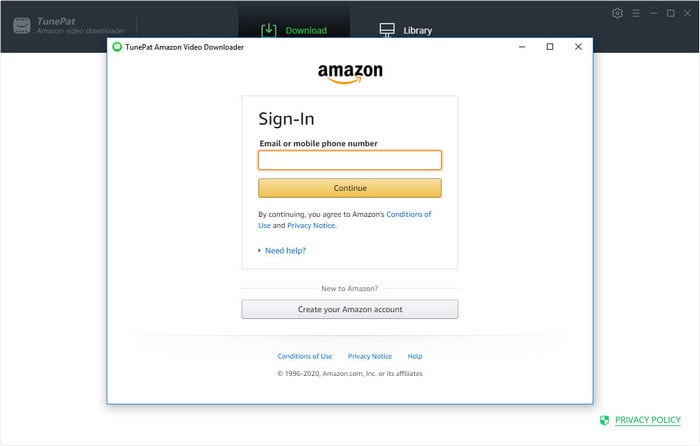
Step 2 Search for Amazon Videos
There are two ways to find Amazon videos on TunePat. The first one is to enter a video name or keywords into the search bar and then TunePat will find some related videos for your reference. The second way is to enter the video’s link copied from the Amazon Video website, which is more straightforward as the program will find the video in seconds.
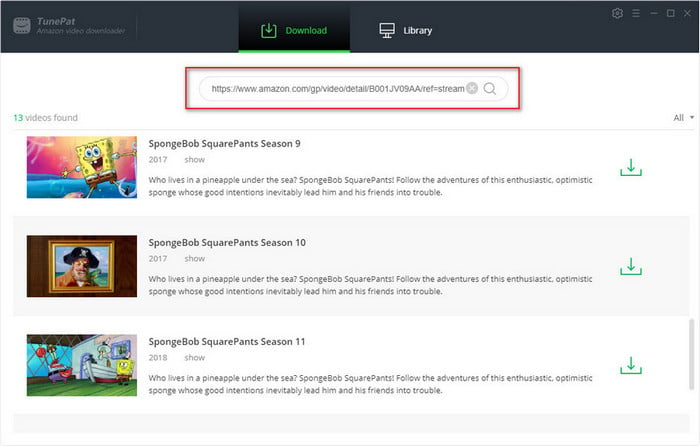
Step 3 Choose the Output Settings
You can choose the default settings by clicking the “Gear” icon. TunePat offers you to choose the video quality, video format, audio & subtitle language, subtitle type, output path, and so on.
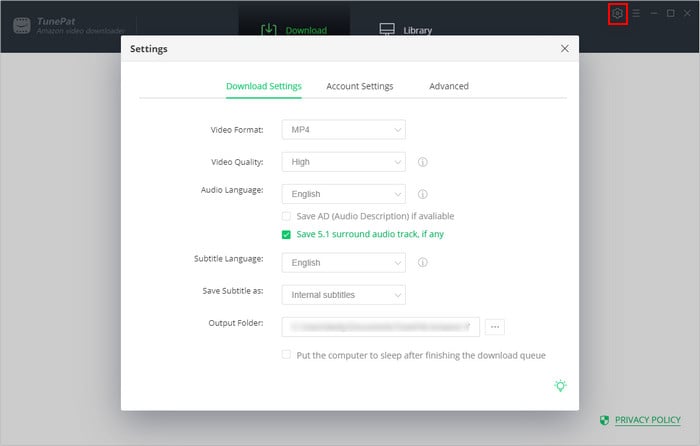
Step 4 Choose the Advanced Download Settings
In the Advanced Download Settings, you can choose the specific video quality, and choose audio tracks and subtitles in different languages. If you are downloading movies, click the “Advanced Download” icon next to the Download icon to open the settings window. If you are downloading TV shows, you need to click the Download icon and select seasons and episodes, and the “Advanced Download” button will display in the bottom left corner of the window.
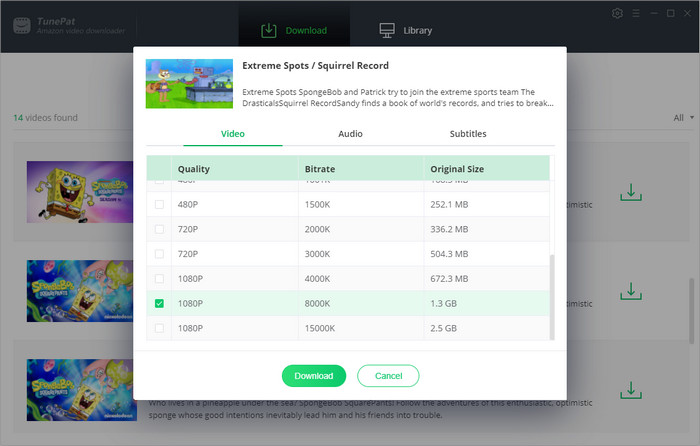
Step 5 Download Amazon Videos to Your Computer
Finally, click the "Download" button, and TunePat will start downloading Amazon videos to your computer. The downloaded videos can be found in the "Library" tab.
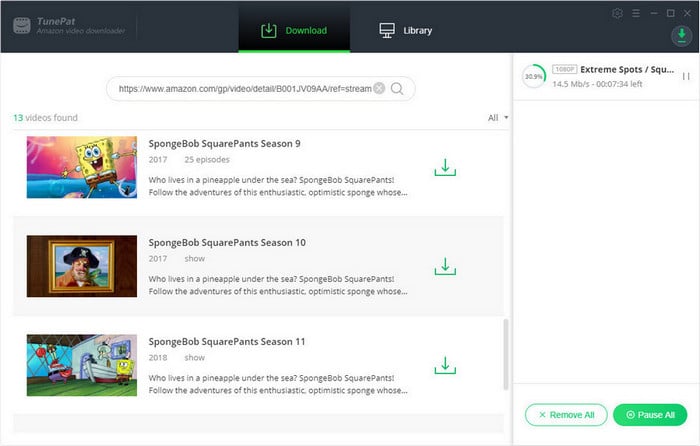
Now that TunePat downloads Amazon videos in 1080p, it’s time to improve video quality with AVCLabs Video Enhancer AI. Applying the power of AI, this video enhancer can enhance a video from low-resolution to high-quality, even 4K or 8K quality. You have not required any editing or photo skills. Just follow the steps:
Step 1 Download AVCLabs on your computer and add an Amazon video to it.
Step 2 Set the AI Model and Resolution. In the “Output Settings” selection, you can choose the video quality as 4K.
Step 3 Click on the “Start Processing” button to begin enhancing your Amazon video. When it is finished, you can find the enhanced video by clicking the ”Open Folder” button.
With the assistance of TunePat Amazon Video Downloader and AVCLabs Video Enhancer AI, you can get any Amazon video in 4K resolution easily and save all your favorite videos forever on your devices to watch later. And the best benefit of using the two programs is that you can watch Amazon Prime 4K videos offline at any time, without any limit. Moreover, you can even share 4K videos with your friends for free.
Note: The free trial version of the TunePat Amazon Video Downloader has the same features as the full version, but it only enables you to download the first 5 minutes of each video. To unlock the limitation, you are suggested to purchase the full version.