How to Keep Paramount+ Video after Canceling Subscription
Paramount+ is a popular streaming platform that offers a vast library of movies and TV shows for its subscribers. However, once you cancel your subscription, you typically lose access to the content provided by the service. In this article, we will explore a solution that allows you to keep Paramount+ videos even after canceling your subscription. By using the TunePat ParamountPlus Video Downloader, you can download and save your favorite movies and TV shows forever, ensuring that you can enjoy them offline and on any device.
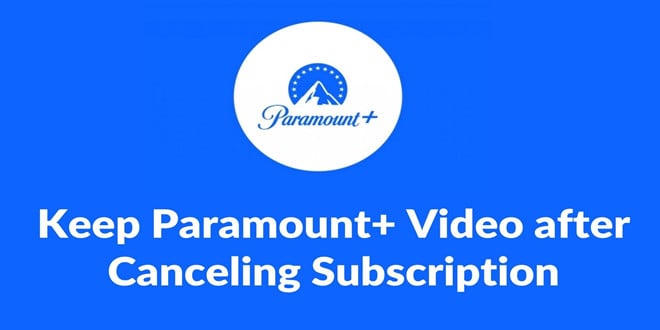
What Will Happen after Canceling Subscription?
When you download videos from the Paramount+ app while your subscription is active, they have a limited lifetime. Videos that are downloaded but not watched will expire after 30 days. Also, once you start watching a downloaded video, it only remains accessible for 48 hours. If you cancel your subscription, any video you download on your device will be unavailable. These restrictions can be frustrating, especially if you wish to retain access to your favorite content after canceling your Paramount+ subscription.
What is TunePat ParamountPlus Video Downloader?
TunePat ParamountPlus Video Downloader is a powerful tool designed to enable users to download HD movies and TV shows from Paramount+ on Windows or Mac devices. This software provides a convenient and reliable way to save Paramount+ videos indefinitely, even after canceling your subscription. By using this downloader, you can convert Paramount+ videos into MP4 or MKV files, ensuring compatibility with a wide range of devices and media players. It is capable of preserving audio tracks in multiple languages, including 5.1 audio. This ensures that you can enjoy downloaded videos in their entirety while preserving the original audio and subtitles.
To sum up, in addition to helping you keep the downloaded videos intact after the subscription expires, TunePat ParamountPlus Video Downloader can also help you avoid other download restrictions of the Paramount+ app. For example, Paramount+ only allows you to download up to 25 videos at a time, but TunePat has no limit to the number of your downloads, the exact number of videos you can download depends on the storage space of your device. And TunePat allows you to download or transfer videos to any device for viewing, unlike Paramount+ which only allows you to download videos to watch on mobile devices.
How to Use TunePat to Download Videos from Paramount+
Using TunePat ParamountPlus Video Downloader is a straightforward process. Here's a step-by-step guide:
Step 1 Customize the Default Settings
Run the program and click the upper-right gear icon to open the Settings window. Here you can select the output format (MP4 or MKV), video quality, output folder, and other settings as per your preferences.
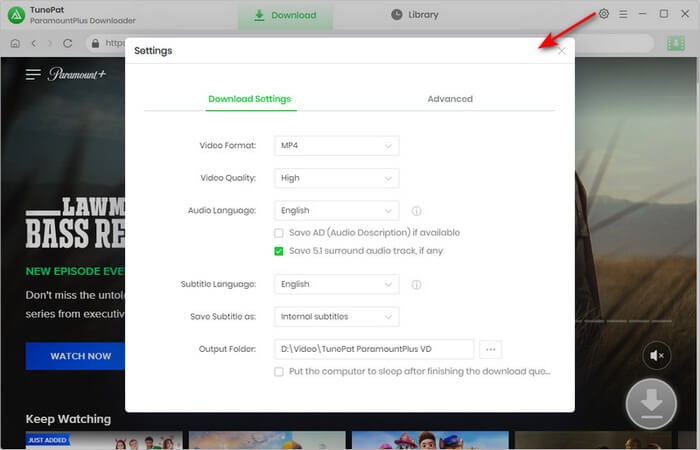
Step 2 Search for Your Video
Browse through the available movies and TV shows on Paramount+ and copy the URL of the video you wish to download and paste it into TunePat. You can also use the video name/keyword to search directly.
Before the search results come out, a window will pop up asking you to log in to Paramount+, please log in with your account information.
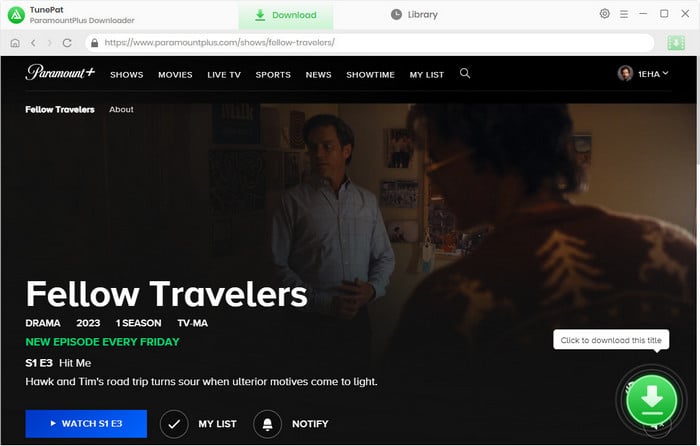
Step 3 Choose the Advanced Download Settings
Before downloading you can select the specific output settings for certain videos. For TV shows, click the download icon to open the window for episode selection, and the "Advanced Download" button is located at the bottom left corner.
For movies, there is an "Advanced Download" icon next to the download icon, click it and individually choose the video quality, audio tracks, and subtitles from the pop-up window.
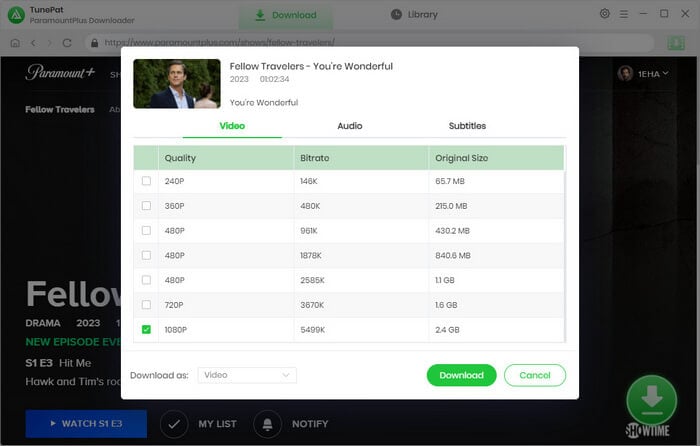
Step 4 Downloading the Video
Quickly, here is the last step. You just need to click the "Download" button to start the downloading process. During the process of downloading videos, you can continuously add new videos to the current queue, and TunePat will automatically download them one by one and will save the videos to your local storage.
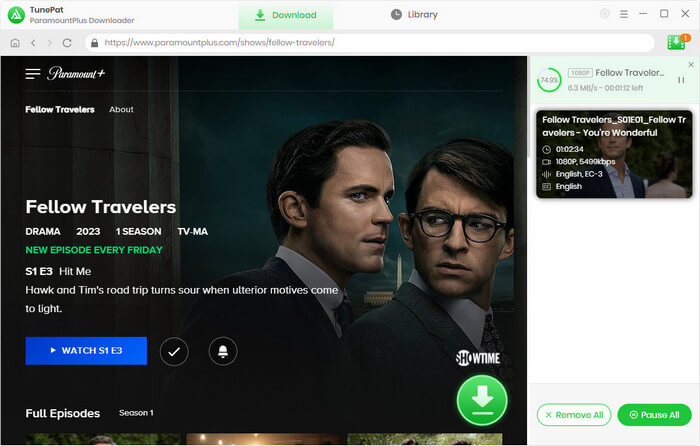
Step 5 Play the Downloaded Video
Once the videos have been downloaded, you can find them by clicking the "Library" tab. You can play it directly on your Windows or Mac computer, or transfer the video to any other device and play it anytime anywhere.
Note: What if you deleted the downloaded videos from computers by mistake? Try Syncios D-Savior, a data recovery tool.
Conclusion
By using TunePat ParamountPlus Video Downloader, you can save your favorite Paramount+ movies and TV series on your phone, computer, tablet, or local storage and enjoy them on any device. Even if you cancel the Paramount+ and TunePat subscriptions, videos downloaded with TunePat ParamountPlus Video Downloader can still be played normally. This powerful downloading tool provides a convenient and efficient way to keep your desired content even if you no longer have access to the streaming service.
Note: The free trial version of the TunePat has the same features as the full version, but it only enables you to download the first 5 minutes of each video. To unlock the limitation, you are suggested to purchase the full version.
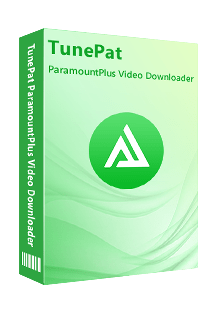
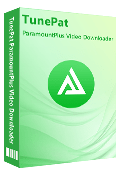
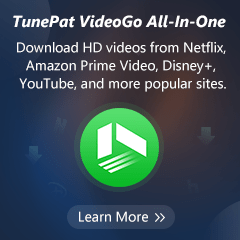
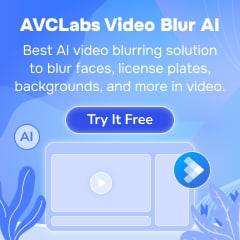
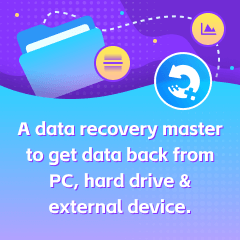
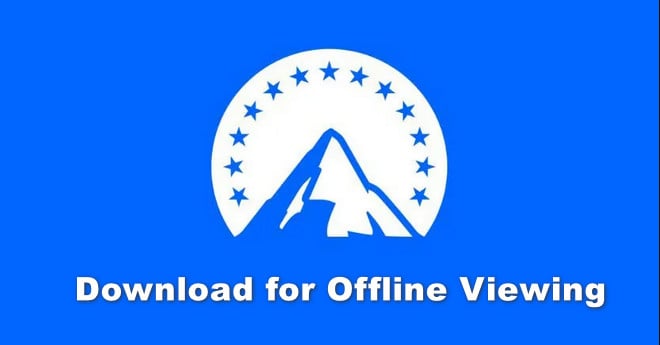
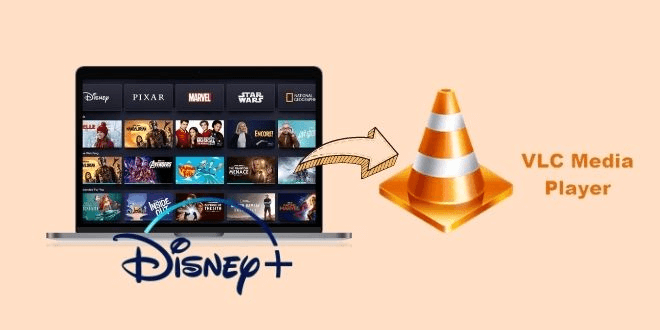
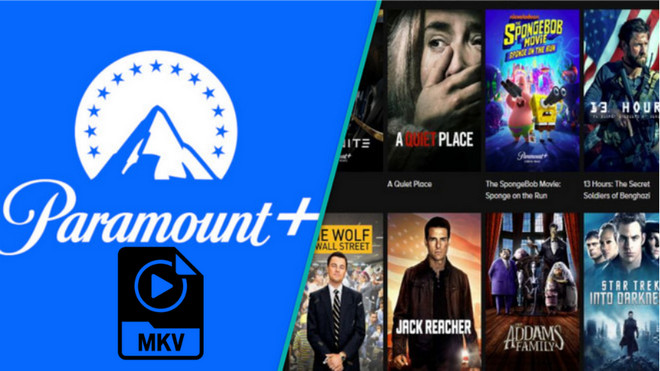

Izzy Warren
Content Writer