

TunePat VideoGo All-In-One
YouTube lets you enjoy the videos and music you love, upload original content, and share it all with friends, family, and the world. When you come across some interesting videos, you must want to download and keep them on your device in case they would be unavailable for watch someday. However, if you subscribe to basic YouTube, it only offers downloads for a few selected videos in a few selected locations. If you want to download more videos, you have to pay for YouTube Premium, which is not very acceptable for everyone.
But you are lucky today as this article is about to introduce a very powerful all-in-one downloader named TunePat VideoGo All-In-One, which allows you to download any video from YouTube for free without paying for YouTube Premium.
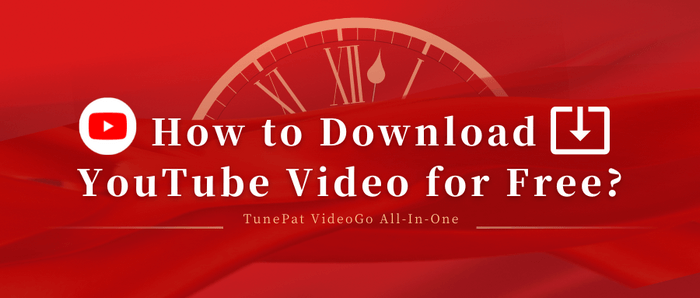
TunePat VideoGo All-In-One is an almighty video downloader, which is designed to let you download any video you want from both popular streaming services and social media websites, including Netflix, Prime Video, Disney+, Hulu, HBO Max, Paramount+, Discovery+, YouTube, Facebook, Twitter, XboxClips, CBS, Dailymotion, TikTok, Vimeo and more. Regardless of your subscription plan, you can download any video freely as long as it is playable on the web player. Moreover, all the videos downloaded by TunePat VideoGo All-In-One are ad-free by default, so you will never be bothered by ads at all. TunePat VideoGo All-In-One records the videos from the official websites, which means you can keep the original resolution of the videos, as well as the original audio tracks and subtitles in multiple languages. What needs to be mentioned particularly here is that the resolution of the videos downloaded from YouTube is up to 8K.
What's more important is that TunePat VideoGo All-In-One supports saving videos as local files, which is convenient for you to play the TunePat downloads on any device and player. Plus, downloads on TunePat VideoGo All-In-One will never expire! Even though TunePat VideoGo All-In-One has many powerful features, it is quite easy to use. You can find the video you want to download by pasting its URL into the search box of TunePat, which can be copied from social media websites directly with ease. And the only thing left to do is click the “Download” button. Now, let’s see how to use this handy tool.
Key Features of TunePat VideoGo All-In-One
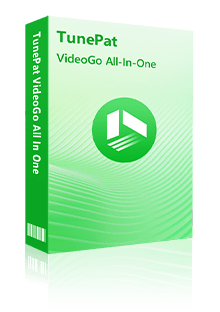
TunePat VideoGo All-In-One
 Download videos from Netflix,Prime Video, Disney+, Hulu, HBO Max, Paramount+, and Discovery+.
Download videos from Netflix,Prime Video, Disney+, Hulu, HBO Max, Paramount+, and Discovery+. Free Download videos from YouTube, Facebook, Twitter, XboxClips, CBS, Dailymotion, TikTok, Vimeo and more.
Free Download videos from YouTube, Facebook, Twitter, XboxClips, CBS, Dailymotion, TikTok, Vimeo and more. Download HD video in MP4/ MKV format at high speed.
Download HD video in MP4/ MKV format at high speed. Keep multilingual subtitles and audio tracks (including 5.1 audio).
Keep multilingual subtitles and audio tracks (including 5.1 audio). Save subtitles as internal/external/hardcode subtitles.
Save subtitles as internal/external/hardcode subtitles.Please make sure that you have installed the latest version of TunePat VideoGo All-In-One on your computer.
Step 1 Select the Download Website as YouTube
When you launch TunePat VideoGo All-In-One first time, you will be asked to select a video website to download from. Here you can directly click "YouTube.
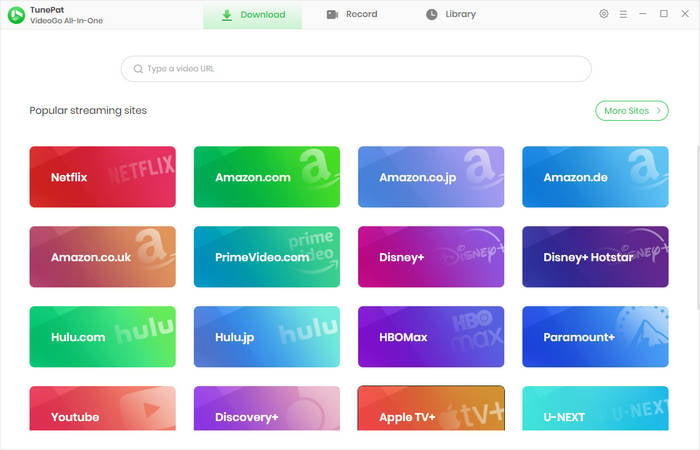
Step 2 Choose Output Settings
Click the "Settings" button in the upper right corner of the program. Then you can see the option to choose video quality as High, Medium, or Low and the output folder (where the downloads will be stored).
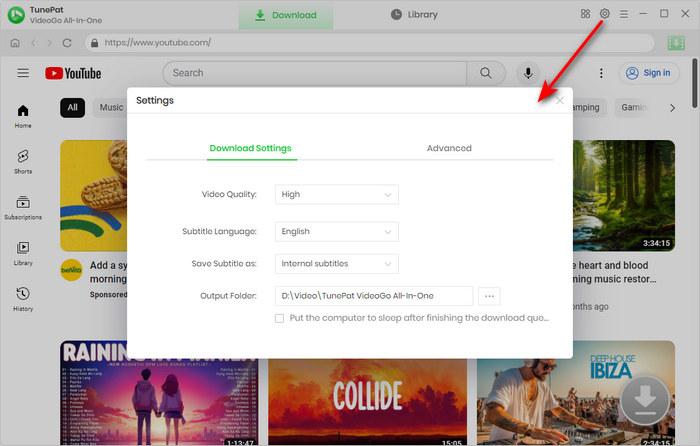
Step 3 Search for YouTube Video
Find the video you want on the built-in YouTube web player. Click the arrow icon. Then choose more download parameters on the pop-up window.
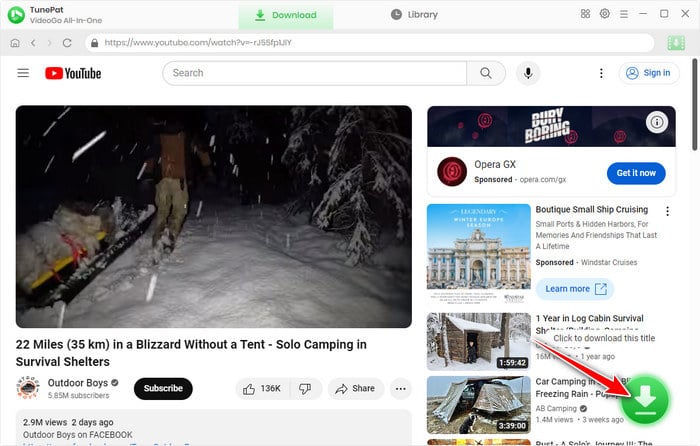
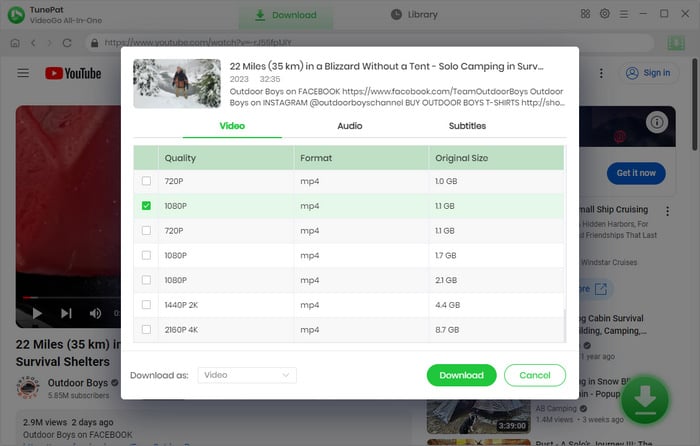
Step 4 Download YouTube Video for Free
Next, click the "Download" button. TunePat will instantly start to download the selected video at high speed. You can see the downloading process on the right side of the program. If the hardware acceleration is not available for this video, a little window will pop up to tell you that. You just need to click the "Continue" button to recover the downloading. During this time, you can add more videos to the download list and TunePat will download them one by one.
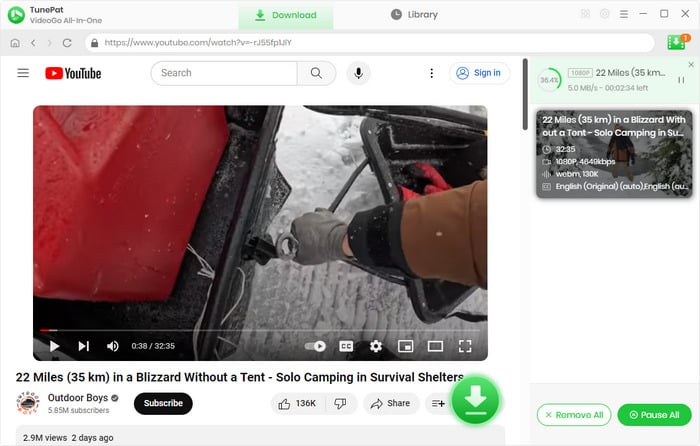
When the downloading is finished, please click the "Library" tab. You can find all your downloads on this page. Click the file icon, you can find the location where all the downloads are stored. Now, you have learned how to successfully download YouTube videos.
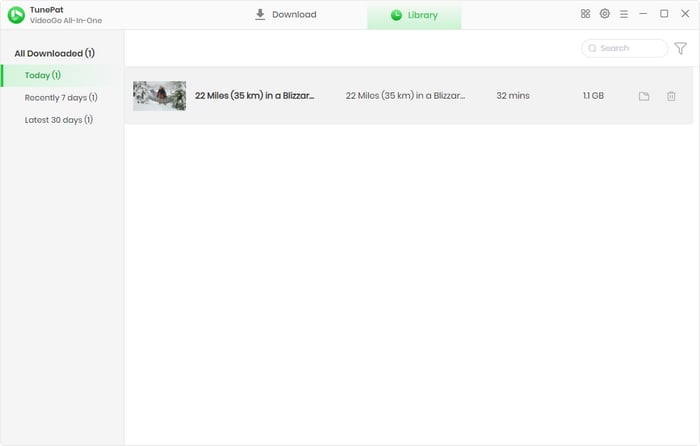
TunePat VideoGo All-In-One is a perfect tool to help you download any video from YouTube directly as long as it can be played on the YouTube website, which is totally free from paying for YouTube Premium Subscription plan. But TunePat VideoGo All-In-One can do more than that. Except for YouTube, TunePat VideoGo All-In-One also supports many other popular websites like Netflix, Twitter, and so on. Why not try and find how amazing it is?
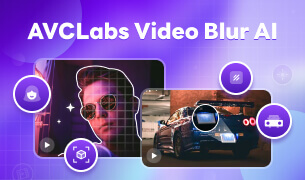
Struggling to edit out specific elements in videos? Use AVCLabs Video Blur AI's customizable blur options to select specific faces, objects, or areas for precise and effective blurring.
Learn More >>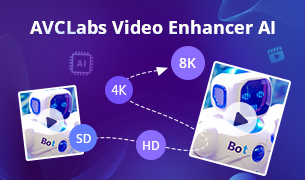
Do you want to fix distortion problems of your old videos or improve the video quality to HD or UHD? Here is a powerful tool - AVCLabs Video Enhancer AI, to help you improve the quality of video frame by frame. It can upscale the resolution of videos by applying the power of AI technology. Give it a shot now!
Learn More >>
What You Will Need
New Release
Hot Tutorials
What We Guarantee

Money Back Guarantee
Refunds available within 5 or 30 days under accepted circumstances.

Secure Shopping
Personal information protected by SSL Technology.

100% Clean and Safe
100% clean programs - All software are virus & plugin free.