

TunePat DisneyPlus Video Downloader
There are many reasons why you might want to save Disney Plus videos forever. Perhaps you have young children who love Disney movies and you want to be able to share videos with them. Maybe you're a huge Disney fan yourself and you want to make sure you never miss a moment of your favourite films and TV shows. Whatever the reason, saving Disney Plus videos is a great way to keep the magic alive forever.
Disney Plus is a great streaming service with tons of great content, but it can be frustrating if you can't find a way to download and save videos forever. The licensed content from the platform is not easy to be stored permanently on your devices due to some constraints. For content that is wholly owned by Disney can be accessed "forever", provided that you log in to Disney Plus at once every 30 days. That means you have to keep your Disney Plus account active to access your downloads. Additionally, you can only use the download function on the mobile devices and watch them offline on the Disney Plus app. If you want to keep your downloads forever and watch them offline on any device, you may look for a way to get rid of these limitations. Luckily, there is a handy way to do this! It is crucial to use a professional downloader called TunePat DisneyPlus Video Downloader to download Disney Plus videos as an acceptable format so you can enjoy them offline again and again.
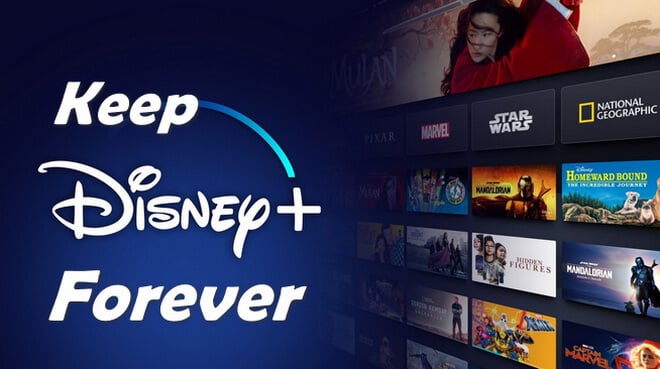
If you are looking for a way to save Disney Plus videos forever, you're in luck! With TunePat DisneyPlus Video Downloader, you can easily download and save any Disney Plus video to your computer. Without installing the Disney Plus app, TunePat is able to search for videos from the web browser using the video name or URL and easily download them in MP4 or MKV format. Plus, it offers the selection of downloading audio tracks and subtitles in multiple languages, you can choose to download different languages of audio tracks and subtitles as you need. Regarding subtitles files, TunePat allows you to save subtitles as internal subtitles, external subtitles, and hardcode subtitles, depending on the devices that you used to play the downloaded videos. Rest assured that all downloaded videos are available to play offline on any device and they will never disappear or expire even if your subscription ends. Now let’s show you how to use it.
Key Features of TunePat DisneyPlus Video Downloader
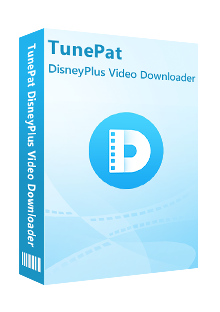
TunePat DisneyPlus Video Downloader
 Download HD movies and TV shows from Disney+.
Download HD movies and TV shows from Disney+. Save Disney+ video in MP4/ MKV format.
Save Disney+ video in MP4/ MKV format. Keep multi-language audio tracks and subtitles.
Keep multi-language audio tracks and subtitles. Download Disney Plus videos at a fast speed.
Download Disney Plus videos at a fast speed.First of all, please download and install the latest version of TunePat DisneyPlus Video Downloader on your Windows or Mac computer. Here we take a Windows version as an example.
Step 1 Sign in to Disney+
Run TunePat on your computer, type in any word into the search bar and hit the "Enter" button on the keyboard. Then you will see the sign-in window. Please enter your account and password into the pop-up window to sign in to Disney Plus. After that, remove the information in the search bar.
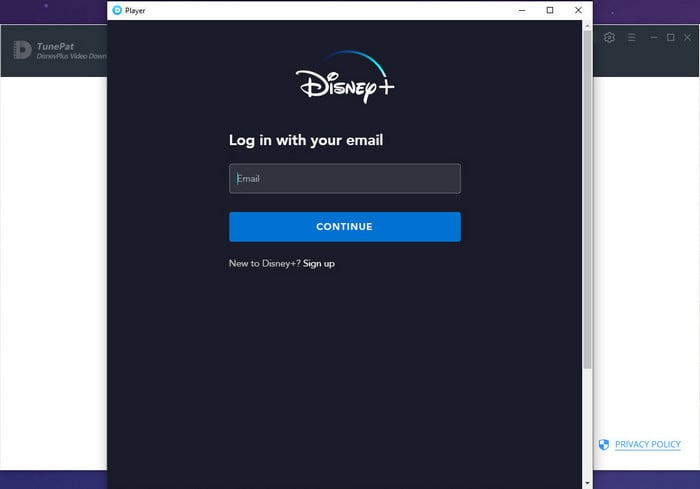
Step 2 Search Disney Plus Titles
You can enter the name or keywords of a video into the search bar to search for Disney Plus videos. Or you can copy the video’s link from the Disney Plus web player, TunePat will automatically recognize the link on the clipboard and find the title from the Disney Plus library.
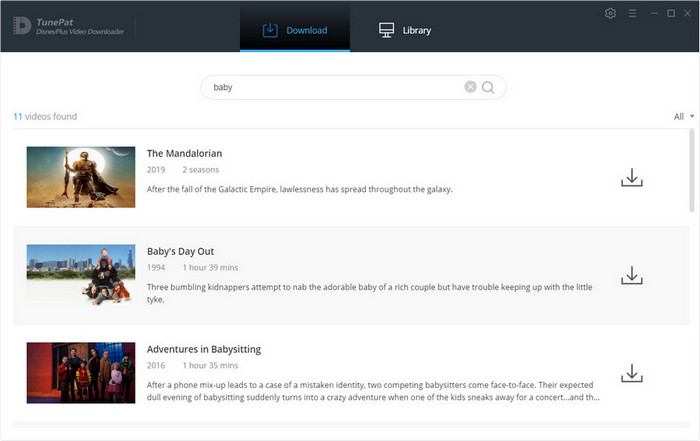
Step 3 Choose the Output Settings
Click the gear icon on the upper right corner to open the "Settings" window. Here you can set the video format, video quality, audio language, subtitles language, and others. In the "Advanced" part, you can choose to download videos in H.264 or H.265 version.
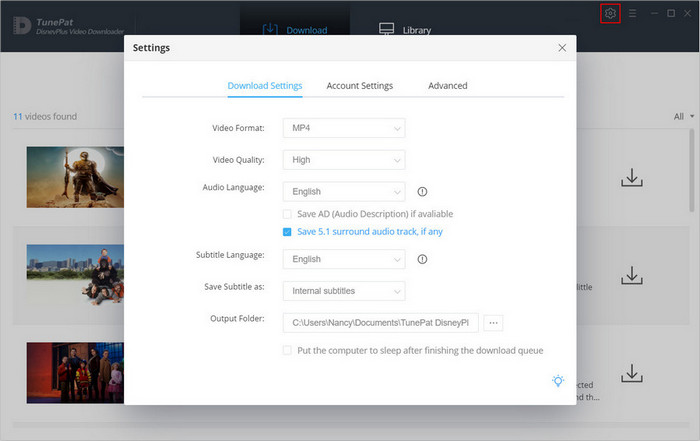
Step 4 Customize the Advanced Download Settings
If you want to download some videos in specific video quality, or you want to save different audio tracks and subtitles. You can reselect the settings in the "Advanced Download" settings. For movies, click the “Advanced Download” icon next to the "Download" icon to customize the settings. For a TV show, click the "Download" button first and select the season and episodes that you want to download. Then click the "Advanced Download" button on the bottom left to reselect the settings.
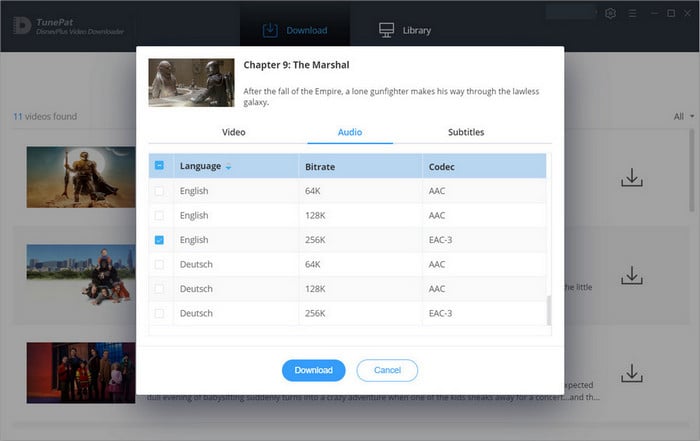
Step 5 Download Disney Plus Video to Your Computer
Now you can download Disney Plus videos by clicking the “Download” button. You will see the download progress on the right panel.
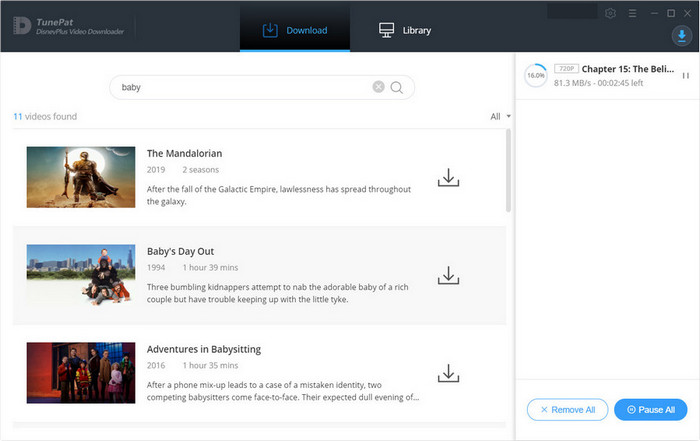
Once the download is complete, you'll find the saved video in the "Library" tab. You can now watch it anytime, even if you don't have an internet connection! The downloaded videos will be stored on your computer forever.
Saving Disney Plus videos forever is simple and easy to do with the help of TunePat DisneyPlus Video Downloader. By downloading the videos and storing them on an external hard drive or in the cloud, you can ensure that you'll always have access to your favorite Disney movies and shows, no matter what happens to Disney Plus in the future. So if you're a fan of Disney content, be sure to follow these steps to save your favorite videos for eternity.
Note: The free trial version of the TunePat DisneyPlus Video Downloader has the same features as the full version, but it only enables you to download the first 5 minutes of each video. To unlock the limitation, you are suggested to purchase the full version.
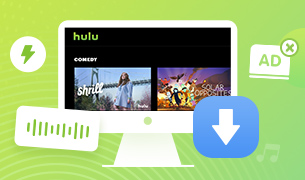
Want to watch Hulu videos offline on your computer? This powerful Hulu Video Downloader provides another way to get Hulu video downloaded and helps you get unlimited videos from Hulu to Windows or Mac computers without limits. Give it a shot now!
Learn More >>What You Will Need
New Release
Hot Tutorials
What We Guarantee

Money Back Guarantee
Refunds available within 5 or 30 days under accepted circumstances.

Secure Shopping
Personal information protected by SSL Technology.

100% Clean and Safe
100% clean programs - All software are virus & plugin free.