Everything You Need to Know about Netflix Downloads
In 2016, Netflix announced that anyone with a Netflix subscription is able to download movies and TV shows for offline playback. It appeals to most Netflix lovers, because this feature is really good news to get out of the trouble situation that in the past, they can only watch movies and TV shows online or watch Netflix videos with unreliable internet access. When the feature comes out, it means that you can download Netflix movies and shows and watch them on an airplane, on a long trip, or in other places where internet connection is unstable or poor.
To download videos from Netflix, there is something you need to know about Netflix downloads. The information you have to know will be mentioned below. Besides, a detailed guide to downloading movies and TV shows from Netflix will also be introduced in this article.
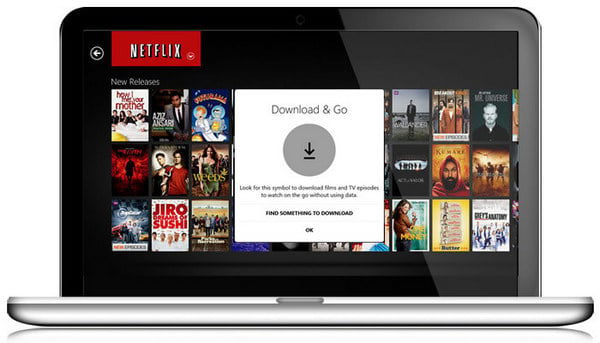
Contents
Part 1: What Is Netflix Download Limit?
Netflix has several download limits. They are device limit, the number of device limit, the number of download limit, and storage time limit.
What devices can download Netflix? Netflix states that the Download feature is available on devices as below:
- iPhone, iPad, or iPod touch running OS 17 or later
- Phone or tablet running Android OS 5 or later
- Amazon Fire tablet running Fire OS version 5 or later
Note: Netflix download no longer supports Windows OS. Some Chromebook and Chromebox models may be able to download the current Netflix app for Android from the Google Play Store and use the downloads feature.
According to your Netflix subscription, the maximum number of devices you can download titles wtih is different.
- If you have a Netflix Basic plan (Standard with ads), you can stream and download videos on 2 devices only.
- The Netflix Standard plan allows you to stream videos on 2 devices at the same time, so you can also download videos on two phones or tablets.
- The Netflix Premium plan can support at most 4 devices to stream in high definition simultaneously and lets you download titles to six devices.
Note: Netflix released a cheaper tier - "Basic with ads" in several countries, which doesn't have the download capability.
Though most of Netflix's titles and original content are available for download, not all Netflix titles can be downloaded. Only the content which is shown in "Available for Download" can be downloaded for offline watching
Netflix download limit also reflects on the number of titles you can download.
- Netflix Basic plan download limit is up to 15 downloads per device per calendar month.
- Netflix Standard plan downloads and Premium downloads are limited to a maximum of active 100 titles on a single device.
One more important thing you need to know is that the downloaded videos have an expiration time. How long do Netflix downloads last? According to Netflix download rules, Netflix downloads can be stored for 30 days on your devices, the downloaded videos will expire in 48 hours once you play them. Netflix shows you a remaining time when the downloads have less than 7 days left. So please pay attention to your downloads. Upon expiring, you need to re-download them.
Besides, you should have enough storage space to store Netflix downloads. How much space you need depends on the duration and quality of the titles. Netflix sets downloads to standard video by default. You can choose HD resolution on settings, if your device is HD supported and your subscription allows HD quality streaming.
Part 2: How to Download Netflix Titles?
Netflix offers the feature of downloading movies and TV shows for offline viewing. To download Netflix titles, follow the steps below.
- Open the Netflix app on your device and log into your account.
- Tap on "Menu" and "Available for Download" successively.
- Select the movie or TV show you want to download on Netflix.
- Tap on the "Download" button to download Netflix.
- To find where are Netflix downloads stored, you can access them in "My Downloads".
Note: All the downloaded videos can be played only on the Netflix app and the device on which they are downloaded. Can you download on Netflix Basic plan? Yes. You can download Netflix with the ad-supported Basic plan. But this plan allows you to download 15 videos every month, and the video quality is up to 720P only.
Part 3: How to Keep Netflix Downloads from Expiring?
Due to Netflix download restrictions, you will no longer able to watch your downloads when the videos are expired from Netflix or your Netflix account is closed. How to keep Netflix downloads from expiring? What's the method to watch Netflix downloads after expiring? The solution is to save Netflix downloads on your local device, which should allow you to watch Netflix downloads even though the subscription expires.
TunePat Netflix Video Downloader is the best solution to keep Netflix downloads forever. You can get all your Netflix videos downloaded on your computers. Whichever Netflix plan you are subscribing to, you can download Netflix videos. More importantly, the Netflix downloads will never expire with the help of TunePat.
Besides, TunePat supports downloading Netflix in different qualities (up to 1080P), which is alike to download standard and high definition videos from Netflix directly. At the same time, considering that you will download foreign videos, TunePat can save multi-language audio tracks and subtitles, letting you enjoy the videos immersively.
Part 4: How to Download Netflix to Keep Forever?
TunePat has a user-friendly interface and is easy to use, it can download Netflix videos within four steps. In the following article, we will show you how it is easy to download Netflix to keep forever.
Step 1 Run TunePat and Sign in Your Netflix Account
Once installed the program, double click the program logo to launch it. If it is your first time that you are use TunePat, you need to sign in to Netflix. Click "Sign In" on the built-in Netflix web player, and enter your email and password.

Step 2 Set Output Video Quality and Download Location
Click "Settings" button on the top right corner, here you can choose the quality of videos and output format. Besides, you can also choose the download location.
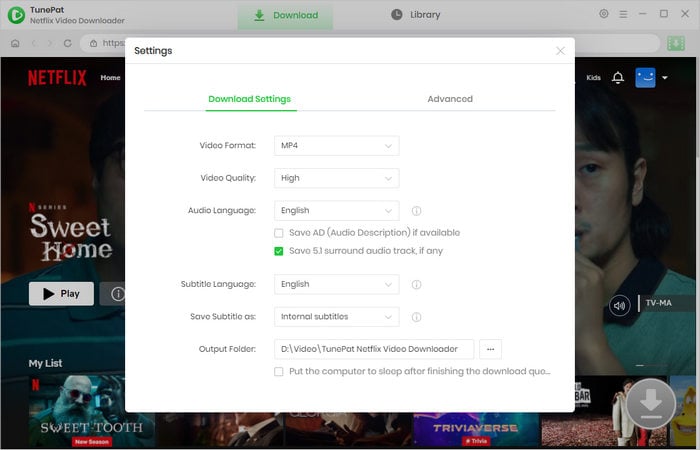
Step 3 Search for the Netflix Videos You Want
You can search for the video you want to download by entering link of the video copied from the Netflix website. Or simply browse the web player. Open the video and click the downward arrow on the lower right.
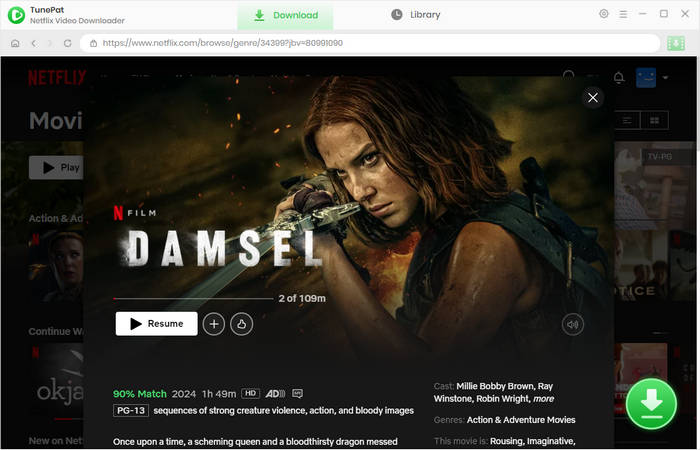
Step 4 Select Advanced Download Settings
Next, you can set the video quality according to detailed parameters and select audio and subtitles in different languages and formats. If you are downloading a TV series, you are allowed to choose the season and epsidoes first. Then click on "Advanced Download" to get the options.

Step 5 Start to Download Netflix Videos
Click the "Download" button to download Netflix. All of them will be added to download queue. Once the videos are downloaded, you can check the history by clicking "Library" option.
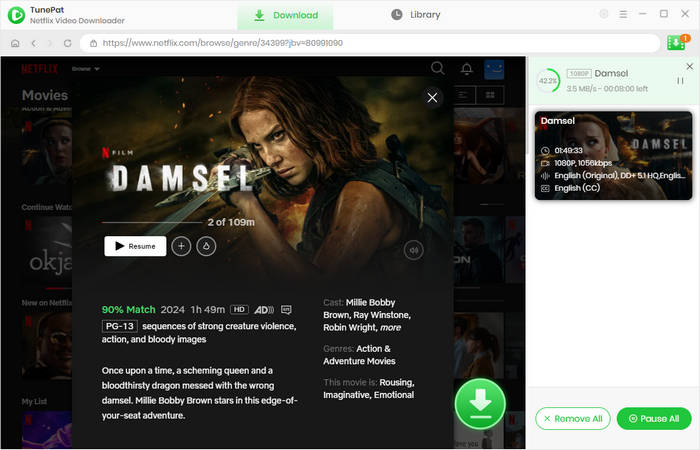
FAQs about Netflix Downloads
What does downloading on Netflix do?
Netflix download allows users to save movies and series to watch later. It caters to offline watching under unstable or poor network connection. When users tap to download videos, Netflix saves them as cache files on devices. Users then can watch the playback for uninterupted viewing without network.
What does download mean on Netflix?
Netflix download means to save videos for offline playback. The downloaded videos can be watched without an internet connection. It is important to note that, Netflix download doesn't mean to download videos to local storage. Netflix downloads aren't plain video files but encrypted cached data that can be read only be Netflix. To download Netflix to local storage, it is necessary to use TunePat Netflix Video Downloader.
Can you download movies on Netflix?
Yes. Anyone who subscribe to Netflix can download movies. Whether it is a Basic plan, Standard plan, or Premium plan, you can download Netflix movies. But attention, not all Netflix movies can be downloaded. You can only download the movies under the "Available for Download" library.
Conclusion
To download Netflix videos, you should learn well about Netflix downloads, including Netflix download limit, what kind of videos you can download, and how to download Netflix.
This article has shown the main information that you should know about Netflix downloads. The most important thing is to keep Netflix downloads from expiring. Instead of downloading the videos with the Netflix app directly, we recommend you to download Netflix with TunePat Netflix Video Downloader, which is a powerful program to save Netflix videos on your device forever.
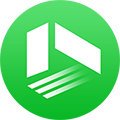
We also Recommend: TunePat VideoGo All-In-One
TunePat VideoGo All-In-One can not only download movies and TV shows from Netflix but also download videos from Prime Video, Disney+, Hulu, HBO Max, Paramount+, Discovery+, YouTube, Facebook, Twitter, etc,. Learn More >>
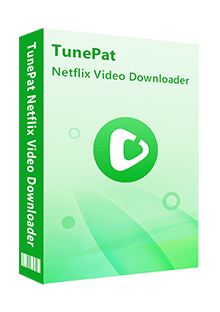
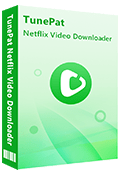
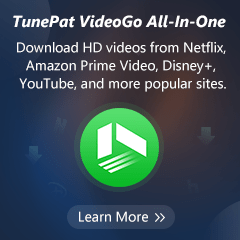
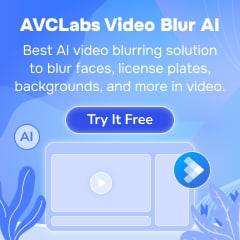
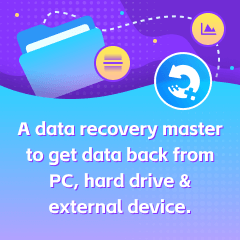
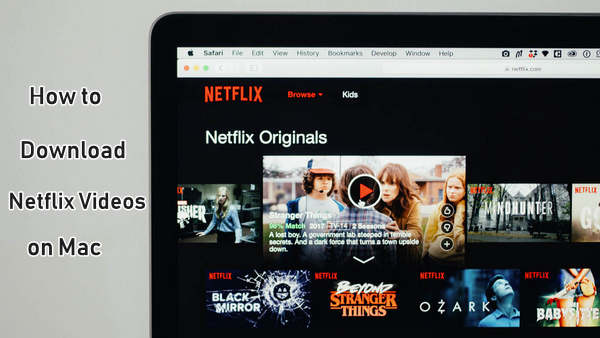
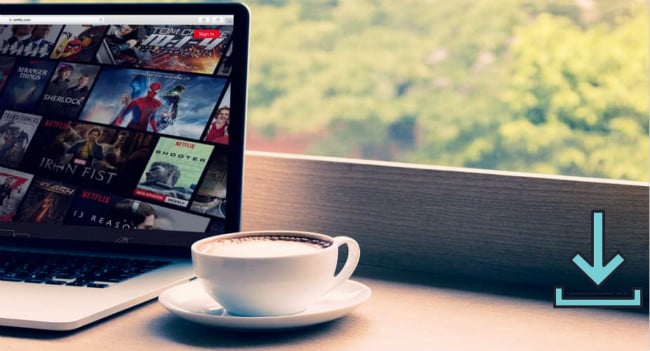


Izzy Warren
Content Writer