Till now, Netflix has provided millions of movies, TV shows, and documents across the world, and has become one of the biggest video-streaming services. Netflix allows users to stream movies and TV shows on Windows computers using a Google Chrome, Internet Explorer, Microsoft Edge, Mozilla Firefox, or Opera browser, or the Netflix app for Windows 8 or Windows 10. But if you want to watch Netflix videos offline, you can only download the videos through the Netflix app and the downloads are only available on the device on which they are downloaded. Given to download Netflix videos on the computer, you should have a computer running Windows 10 Version 1607 or later with the latest version of Netflix Windows 10 app installed.
Compared to the Netflix app, the Netflix web player can be accessed on any Windows PC, is it possible to download Netflix movies or series on the web browser? Of course, the answer is yes. A powerful program is required to download Netflix videos from the Netflix web player -- TunePat Netflix Video Downloader, which can help you download Netflix videos from the web browser on the computer running Windows 7, 8, 10, and 11. Moreover, it enables you to move the video files to any device and save them on the computer forever.
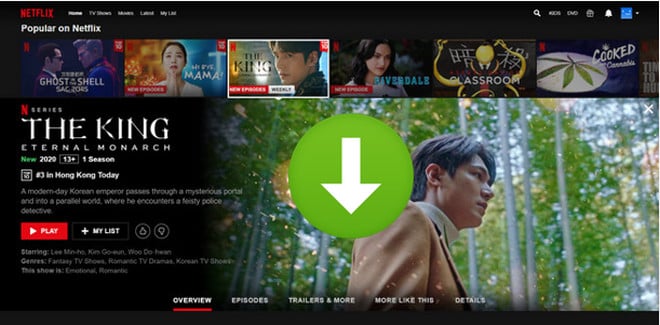
What is TunePat Netflix Video Downloader?
TunePat Netflix Video Downloader is a professional program designed for downloading movies and TV shows from the Netflix web player. This program can not only download the content that Netflix allows you to download on the Netflix app but also any video that you can watch on the web browser. By using TunePat Netflix Video Downloader, you can get Netflix videos downloaded with high quality. What’s more, this program support saving multi-language audio tracks and subtitles for better viewing experience.
How to Download Netflix Videos from the Web Browser
Please make sure you have installed the latest version of TunePat Netflix Video Downloader on your computer. In the following article, we will show you how to use TunePat to download Netflix videos step by step.
Step 1 Launch Netflix Program and Sign in Netflix
Launch the TunePat Netflix Video Downloader on your Windows PC. In the top right corner, click on "Log in" and sign in to your Netflix account.
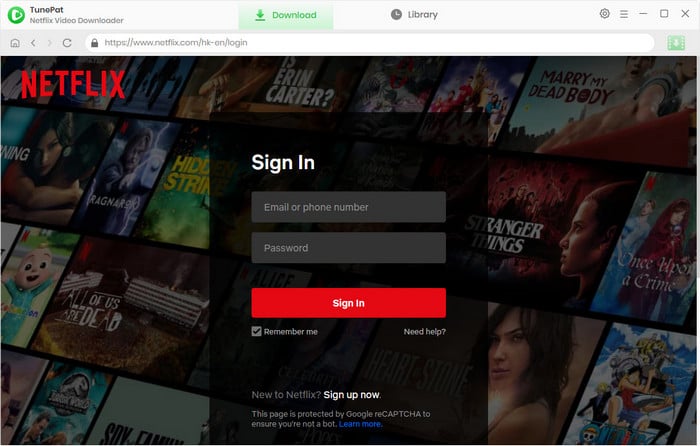
Step 2 Search for Netflix Videos
Browse for the movie or TV show you wish to download. Select the video you want and click the green download button located in the bottom right corner. Alternatively, you can use the search icon in the upper-right corner to locate your desired content.
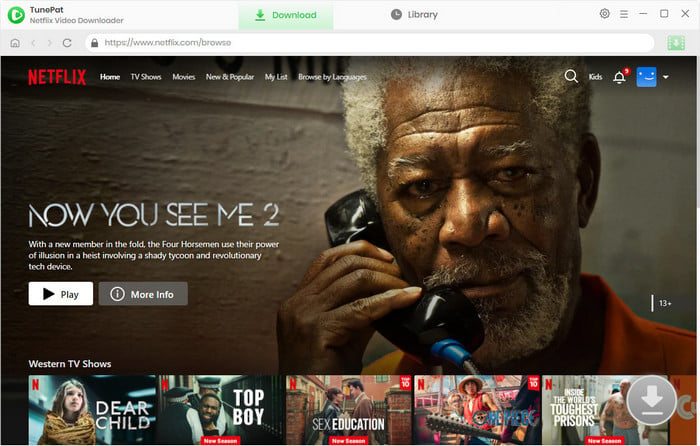
Step 3 Set Output Video Quality and the Output Path
Click the "Setting" button on the top right corner to set the video quality as High, Middle, or Low. And customize the output path for your downloads.
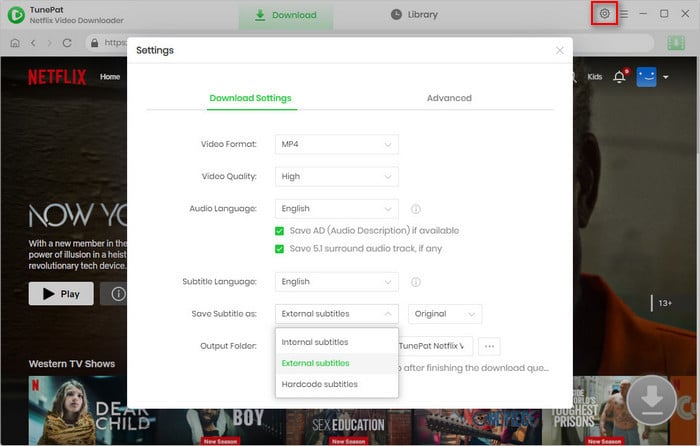
Step 4 Advanced Setting for Netflix Videos
Configure advanced download settings, such as video quality, audio tracks, and subtitles. If you're downloading a movie, the advanced download settings window will appear after clicking the download button. For TV shows, first choose the episodes, and then click the "Advanced Download" button to access these settings.
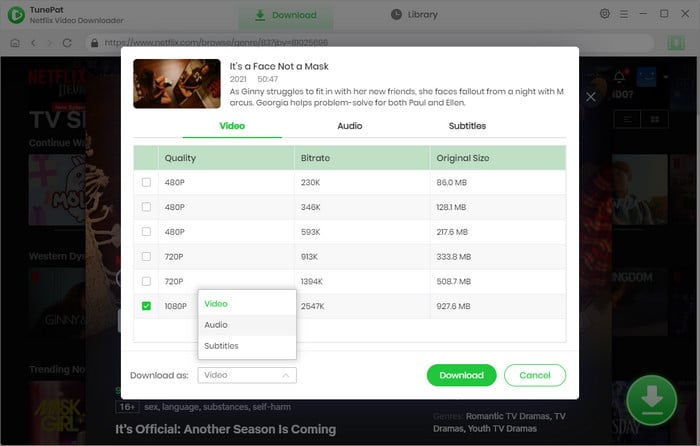
Step 5 Start Downloading Netflix Videos
Initiate the download by clicking the "Download" button. The video will be downloaded in a matter of minutes according to the quality you selected. If you want to add more titles to the download queue, simply repeat the steps above.
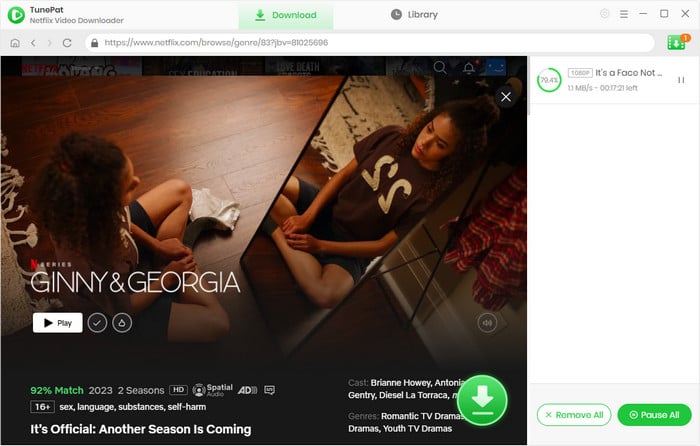
Once the download completes, click the "Library" tab to find the content you have downloaded, and here you can navigate to the file location directly by clicking the folder icon.
Conclusion
Now that you have stored unrestricted videos from Netflix to your computer, it is quite easy to transfer the downloaded videos to other devices. You can transfer the videos to your mobile phone via USB cable, copy the videos to an external storage device such as a USB drive and transfer to the other computer, cast them on your smart TV, or share the videos with friends via email.
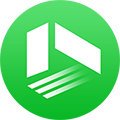
We also Recommend: TunePat VideoGo All-In-One
Here is an all-in-one tool called TunePat VideoGo All-In-One to help you download videos from Netflix, Disney+, Prime Video, Hulu, YouTube, Facebook, and more, and save videos in MP4 or MKV format! Learn More >>
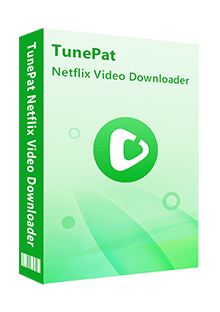
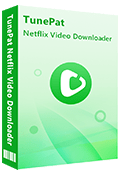
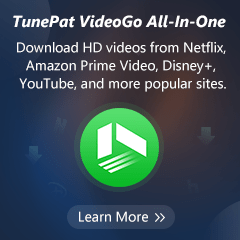
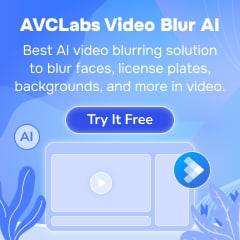
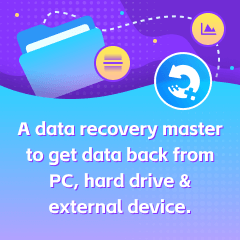
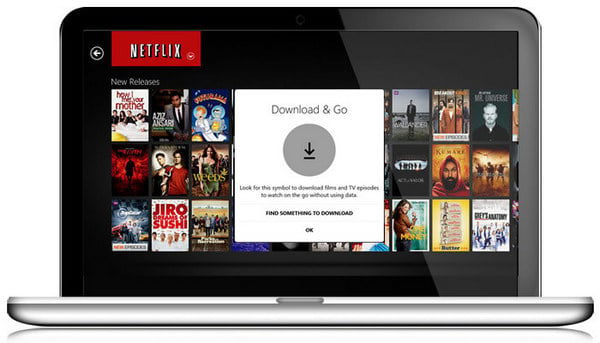
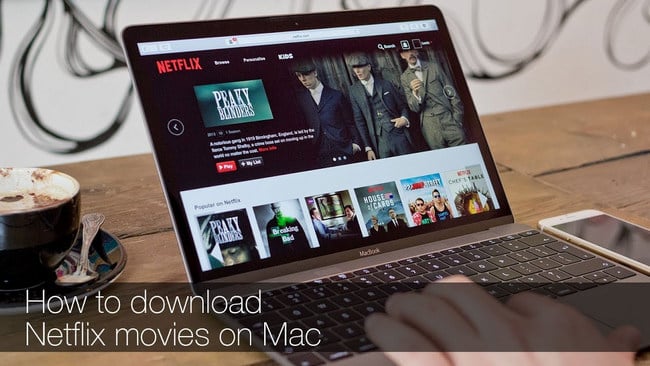


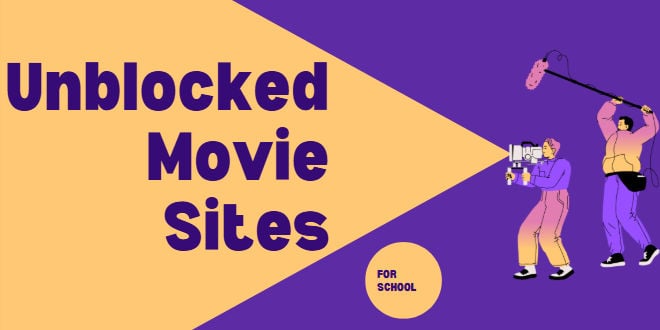
Izzy Warren
Content Writer