How to Download Netflix on Macbook to Watch Offline? Solved
Can you download Netflix movies on MacBook? Since there is no official Netflix app for Mac and MacBook, you can only access Netflix web browser. However, the web browser doesn't support the download feature. So, you can't download Netflix on MacBook or Mac to watch movies offline directly.
Luckily, there are a few steps to get the best viewing experience on MacBook. The solution is to use TunePat to download Netflix on MacBook. How to download Netflix movies on MacBook? Check this article for a step-by-step guide.
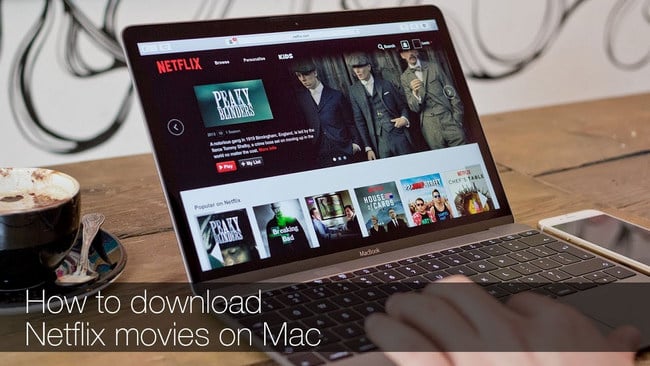
How to Download Netflix Movies on MacBook?
As a Mac user, you're out of luck to watch Netflix offline on Macbook. But don't worry. TunePat Netflix Video Downloader can help you download Netflix on MacBook, so that you can watch Netflix offline.
TunePat Netflix Video Downloader is a top-rated tool to download Netflix movies on MacBook. This tool can download movies and shows on MacBook, Mac, and MacBook Air. It effectively accesses Netflix web brower on a Mac and powerfully download Netflix from web browser to your Mac computers.
TunePat can download Netflix in MP4 or MKV video files. It can download Netflix in HD quality on MacBook. After downloading, you can transfer the downloaded videos to any other devices. This tool is very straightforward and gives you a hassle-free experience. Additionally, it keeps multiple audio tracks and subtitles for Netflix movies. With TunePat, you are able to watch Netflix offline on MacBook.
The following content will show you how to use TunePat to download Netflix on Mac. Please ensure that you have installed the latest version of TunePat Netflix Video Downloader.
Step 1 Launch TunePat and Log Into Netflix on Mac
To get started, launch TunePat Netflix Video Downloader. You will see the built-in Netflix web browser, asking you to log into your account. Simply follow the tips to enter your email address and password. (Note: TunePat will securely store your account information.)
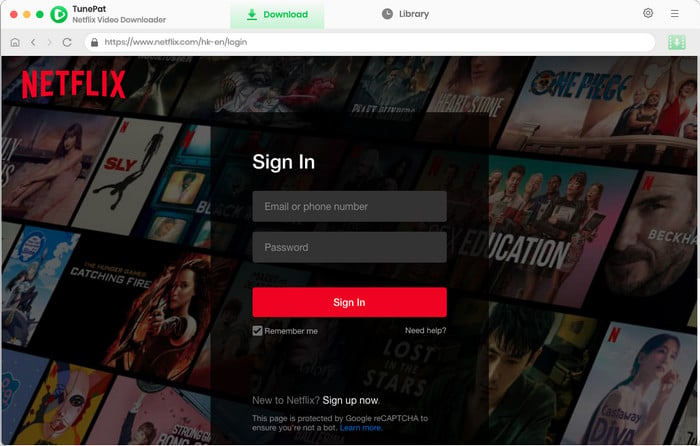
Step 2 Customize the Output Settings
Select the "Setting" icon at the upper right corner. Then you can choose the output settings, adjust the output directory, and select the language of audio and subtitles.
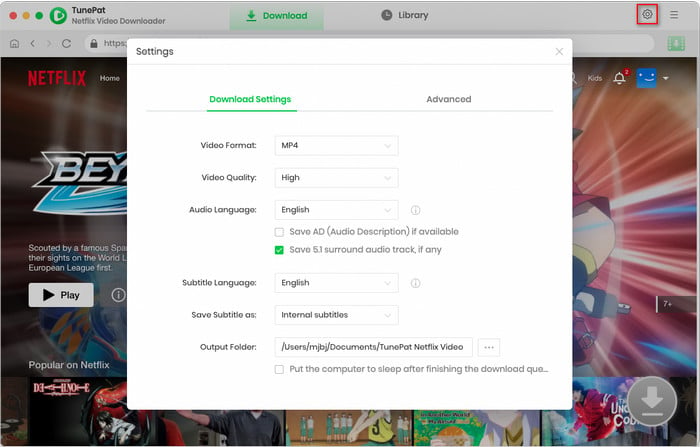
Step 3 Add Netflix Movies or Shows
Now, browse the web browser and open your favorite movie or TV show. Click the downward arrow on the lower right. TunePat will parse all the related videos.
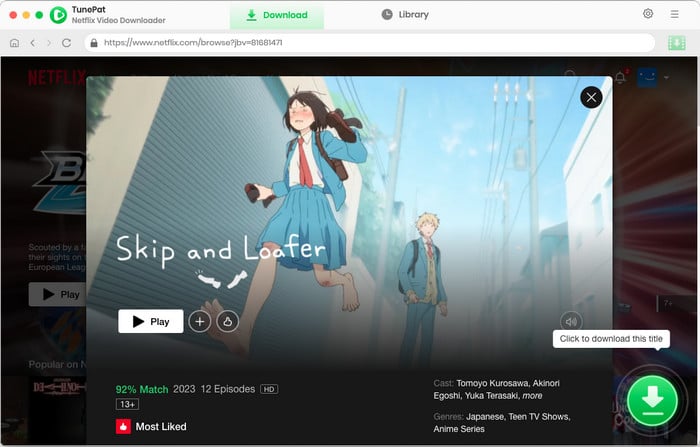
Step 4 Choose Advanced Settings for Netflix
TunePat adds an advanced download panel that allows you to select specific audio tracks, subtitles, and video quality according to your preference. The window appears immediately if you are downloading a movie.
If you are downloading a TV show, TunePat firstly lets you choose seasons and episodes. Then you need to click the "Advanced Download" button to get the optios.
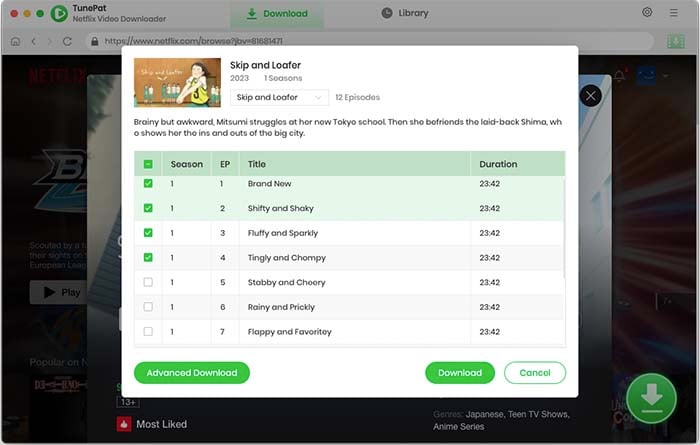
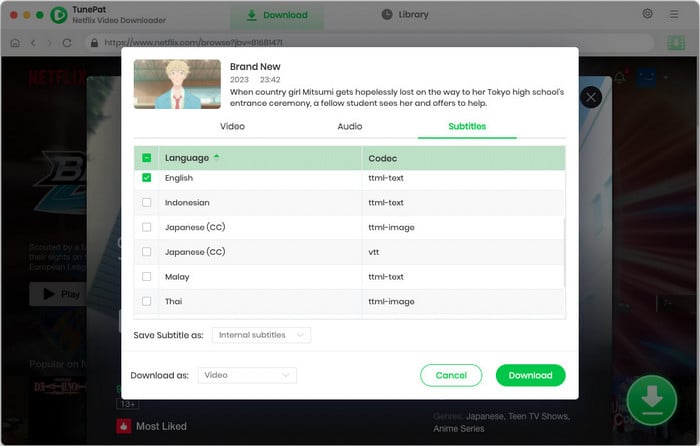
Step 5 Download Netflix Movie on MacBook or Mac
Finally, click the "Download" button to download movies on Netflix on MacBook. Then wait for it to finish downloading. Upon finishing, you get Netflix saved on the local storage, and you can watch Netflix offline on MacBook and Mac.
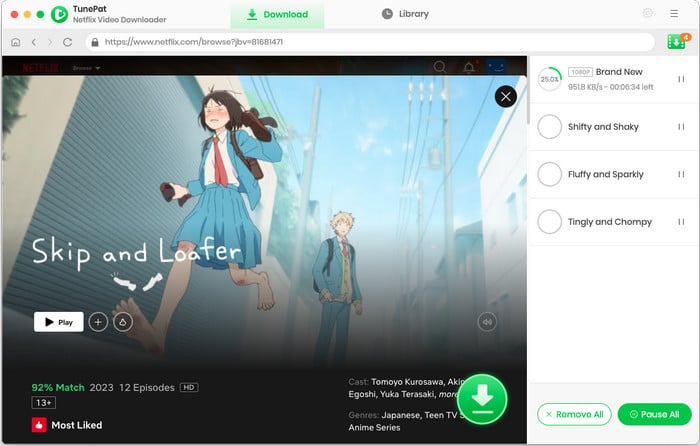
FAQs about Downloading Netflix on MacBook
Can you download Netflix on MacBook?
You cannot download a Netflix app on MacBook or download movies on Mac through Netflix web browser. It is necessary to use third-party tools. TunePat Netflix Video Downloader effectively helps to download movies and shows from Netflix on Mac and MacBook.
How to download Netflix movies on Mac?
Using TunePat is an efficient way to download Netflix movies on Mac. This video downloader can download videos from Netflix web player to Mac. The Netflix app is not required.
How to watch Netflix offline on Mac?
You need to download videos to watch Netflix offline on Mac. TunePat Netflix Video Downloader is the best tool to download Netflix. It works perfectly on Mac and MacBook to download Netflix movies and shows. By using TunePat, you can download Netflix in 5 steps and watch movies offline anytime.
Conclusion
By following this article, you can download movies and TV shows from Netflix to MacBook and Mac. You can watch Netflix offline on Mac without the app anytime. TunePat Netflix Video Downloader is an efficient tool to download Netflix movies on MacBook. It's worth trying when you want to watch Netflix videos offline on your Mac or other devices.
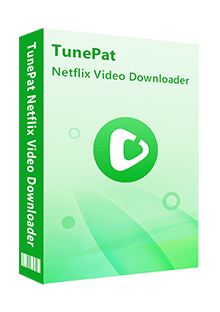
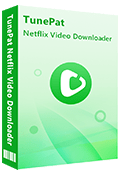
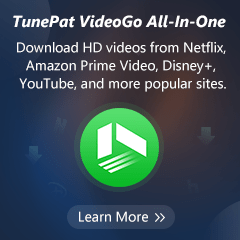
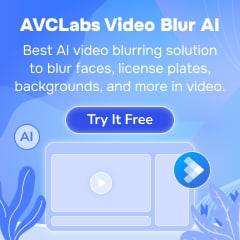
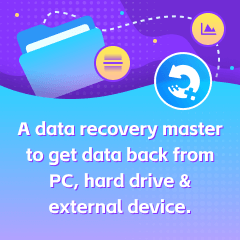
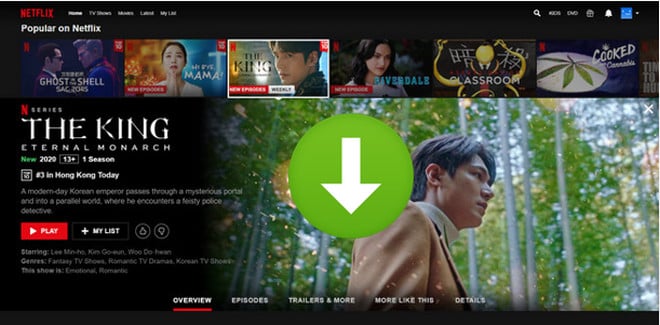



Izzy Warren
Content Writer