

TunePat Amazon Video Downloader
When it comes to Amazon Prime Video, you may know that you can watch Amazon Prime Video titles offline on the app, however, there are lots of restrictions you should know. First of all, the app is not available for every device. Second, one Amazon account can download up to 25 titles across all devices, and not all the videos can be downloaded. Additionally, the downloads can only be played within the app on the device from which they were downloaded. It's quite inconvenient to watch the content offline when your device lacks storage space or you only have a device that can only stream Amazon videos from the web browser. Is there any way to download Amazon videos without the app?
Don’t worry, this article will show you how to use TunePat Amazon Video Downloader to download videos from Amazon Prime Video and watch them offline without the app.
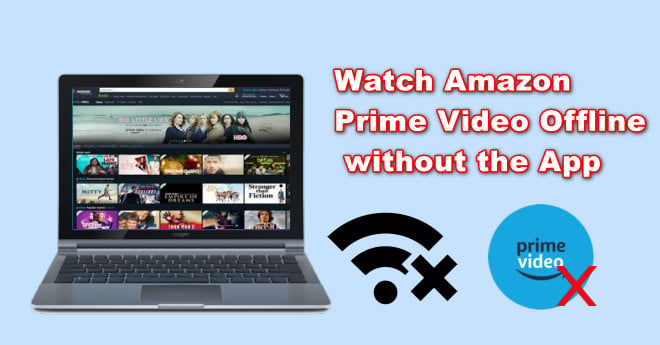
In this case, we need the help of a professional video downloader, called TunePat Amazon Video Downloader, which has the ability to download thousands of high-quality movies and TV shows from the Amazon Prime Video web player. By using TunePat, Amazon videos will be stored as MP4 or MKV files on your computer, meaning that you watch the downloads on any device without the app installed. Moreover, there is no limitation set on the amount of viewing time as the videos will be stored on your devices forever. Besides that, you can save subtitles as 3 kinds: external, internal, and hardcode subtitles, and video codec as 2 types: H.264 and H.265.
This program featured some characteristics that differ from the other video downloaders on the market. It supports not only batch downloading but also saving multi-language audio tracks and subtitles in the downloaded videos. Plus, all the videos downloaded by TunePat will skip all ads by default. The following article will show you how to use TunePat to download Amazon Prime Video.
Key Features of TunePat Amazon Video Downloader
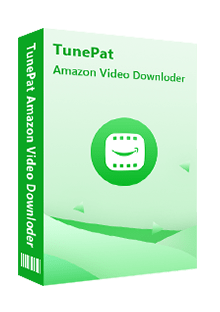
TunePat Amazon Video Downloader
 Download movies and TV shows from Prime Video.
Download movies and TV shows from Prime Video. Download Prime Video in MP4 or MKV format.
Download Prime Video in MP4 or MKV format. Support downloading the HD Amazon video.
Support downloading the HD Amazon video. Keep audio tracks and subtitles in all languages.
Keep audio tracks and subtitles in all languages. Require no additional apps, including Prime Video app.
Require no additional apps, including Prime Video app.
If you don't want to install the streaming service apps on your device, TunePat VideoGo All-In-One must be your first option. With this single app, you can download any video from Prime Video, Netflix, YouTube, and so on. Learn More >>
Step 1 Sign in with Amazon Account
Launch TunePat Amazon Video Downloader, enter any word in the search box, and hit “Enter”, a “Sign in” window will pop up, please enter your Amazon account and password.
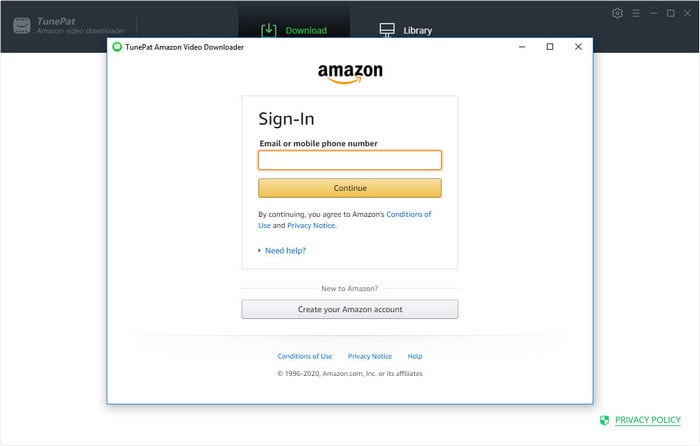
Step 2 Customize the Output Settings
Click the "Settings" icon on the top right corner, there are download settings, including video format, video quality, audio type, the language of audio tracks and subtitles, the output path, and the encoding mode of subtitle files, and the account settings where you can choose the website that you used to access the content, and choose to log out your Amazon account.
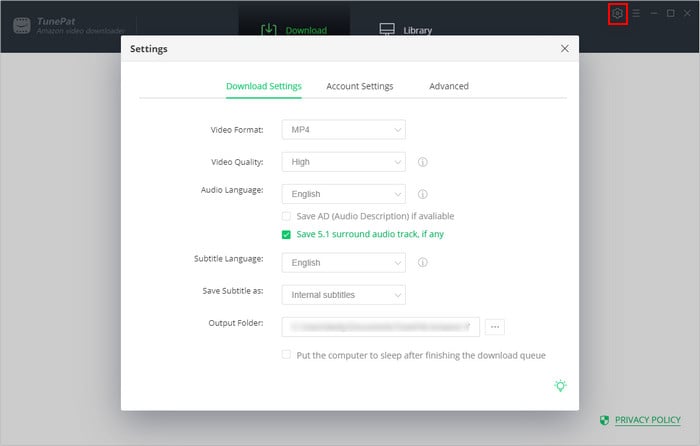
Step 3 Find the Wanted Amazon Video
Copy and paste the name of the URL of the titles that you want to download into the search box, then TunePat will find some related videos for you.
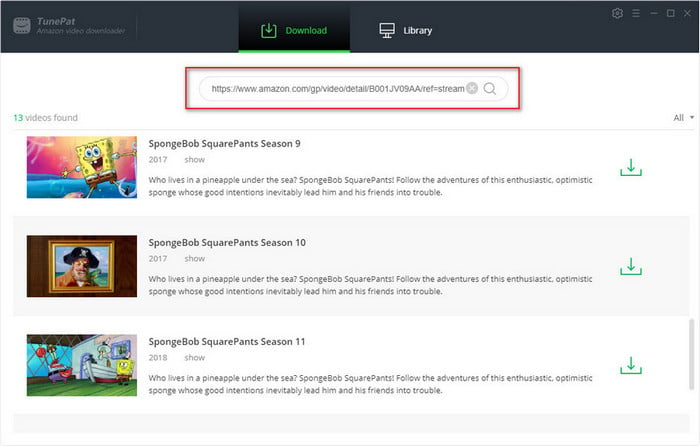
Step 4 Choose the Advanced Download Settings
The most important step is to choose the appropriate audio tracks and subtitles. If you want to download a TV show, simply click the "Download" icon, and a window will appear allowing you to select titles, seasons, audio tracks, and subtitles by clicking "Advanced Download" in the bottom left corner. If you try to download a movie, please open the window by clicking the "Advanced Download" icon next to the "Download" icon.
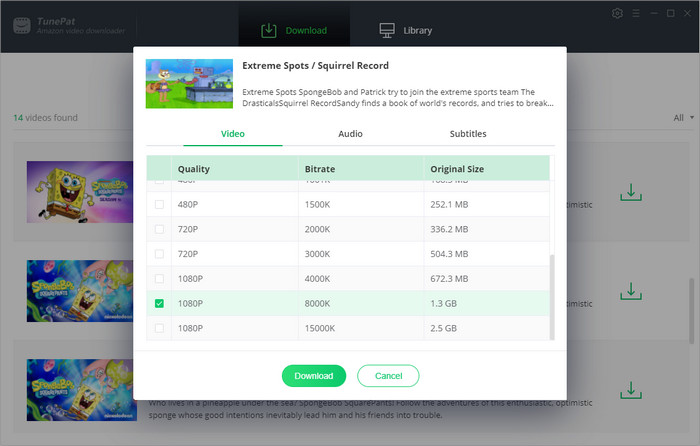
Step 5 Start Downloading Amazon Video
Find the video that you want to download and then click on thr ![]() icon, TunePat will directly start downloading the video if it is a movie. If you want to download a TV show, you will see a pop-up window letting you select the episodes, then click the Download button to start downloading.
icon, TunePat will directly start downloading the video if it is a movie. If you want to download a TV show, you will see a pop-up window letting you select the episodes, then click the Download button to start downloading.
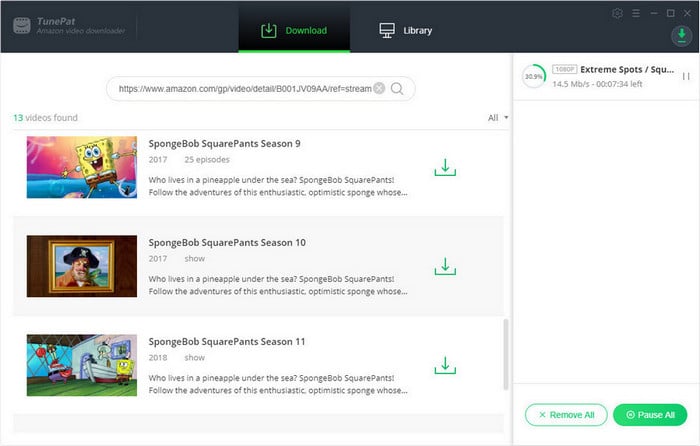
Step 6 Watch the Amazon Video without the App
After downloading, you can find the downloaded video in the "Library" tab. Click the "Folder" icon behind each video and find the output file on your computer. Now you can play the downloaded video on your computer. If you want to play it on other devices, you just need to transfer it to the devices. Now, you have learned the secret about how to watch Amazon video offline without the app.
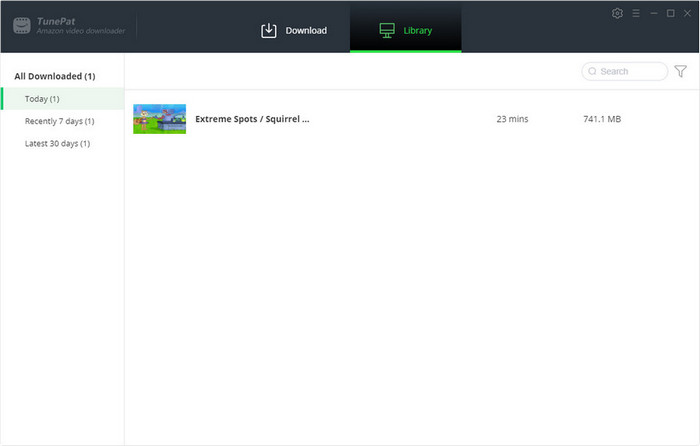
There are a lot of limitations when you want to watch Amazon videos offline with the app. However, downloading Amazon videos with TunePat Amazon Video Downloader will help you escape all the limitations as you no longer need to worry about losing access to the downloaded videos, and rely on the Prime Video app. In the meantime, by using TunePat, you can transfer Amazon videos to other devices for offline playback. If you are interested in the program, please download the free trial version and try it out now.
Note: The free trial version of the TunePat Amazon Video Downloader has the same features as the full version, but it only enables you to download the first 5 minutes of each video. To unlock the limitation, you are suggested to purchase the full version.
What You Will Need
Bundle Sales: 15% OFF
New Release
Hot Tutorials
What We Guarantee

Money Back Guarantee
Refunds available within 5 or 30 days under accepted circumstances.

Secure Shopping
Personal information protected by SSL Technology.

100% Clean and Safe
100% clean programs - All software are virus & plugin free.